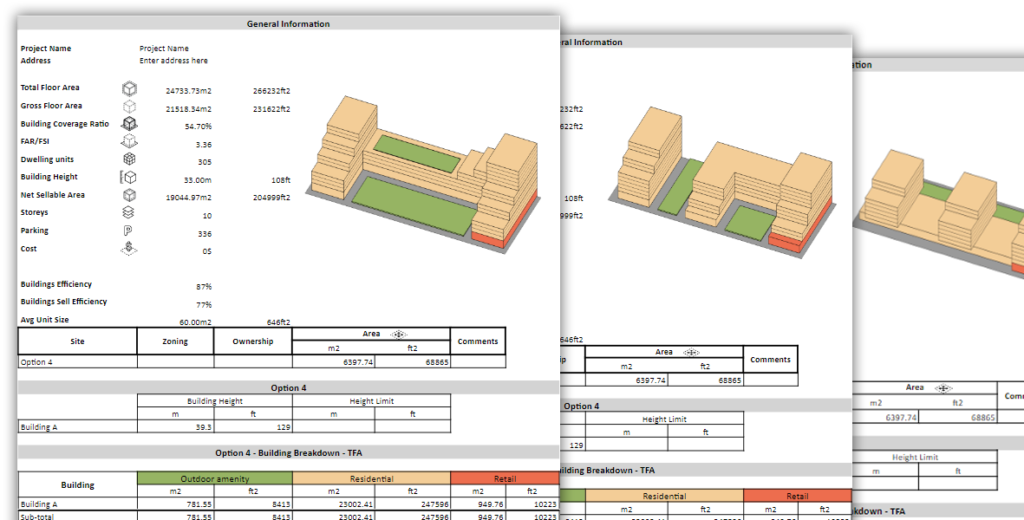Planary
Transform Feasibility Studies
with Real-Time Insights
Plan and analyze your site directly inside Autodesk® Revit® and AutoCAD®
No switching platforms, no manual calculations
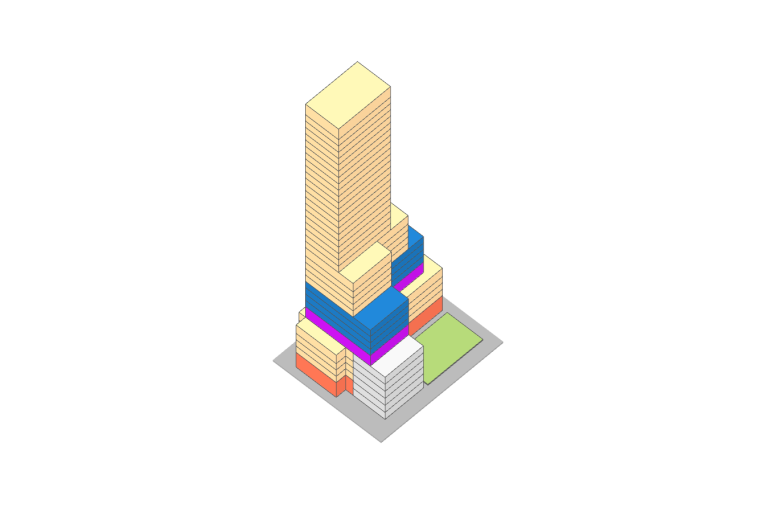
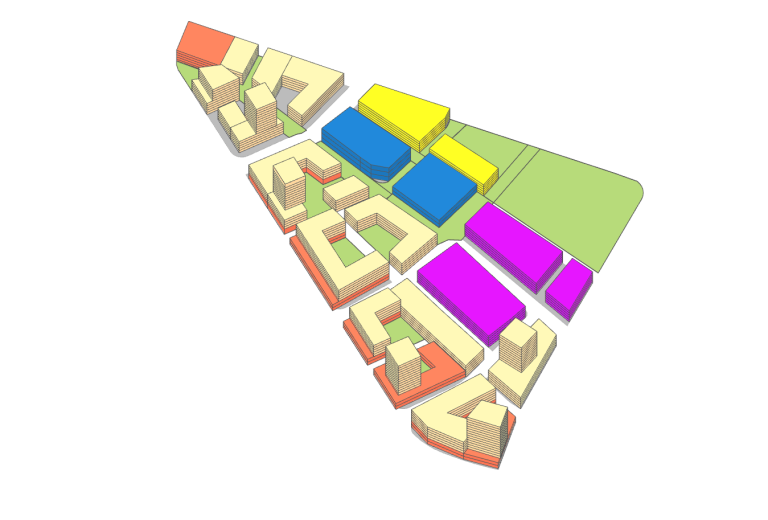
Courtesy of AL-Arch
From mixed-use sites to large-scale urban plans,
get the numbers right from the start.
Planary is a powerful tool for planning and feasibility studies, helping architects and planners test ideas fast with live, data-driven feedback. Working directly inside Revit and AutoCAD, Planary lets you explore scenarios and communicate your proposals — all without leaving your design environment.

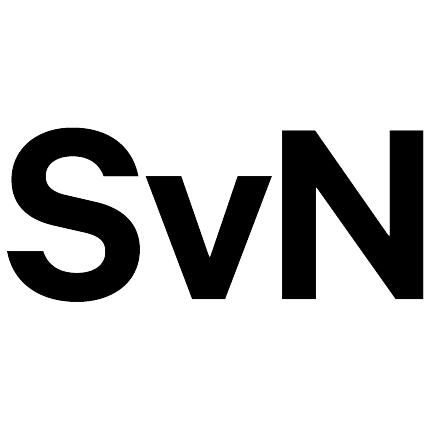




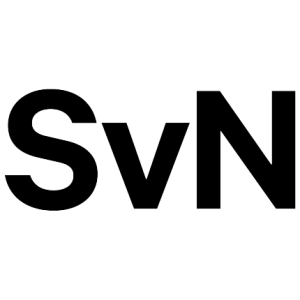

- Download Free Trial (Desktop Only)
- Learn How to Use
Work Inside Revit and AutoCAD
Planary runs directly inside your existing design tools — no exports, no switching platforms. Continue working in Revit or AutoCAD while analyzing and planning in real-time.
Immediate Feedback
With a ‘live link’ to Revit (Filled Regions) or AutoCAD (Polylines/Hatches), you can conduct a feasibility study with real-time statistics, 3D massing and quickly explore more options.
Contextual Visualization
View your proposal directly on a live map with 3D surroundings, satellite imagery, terrain, and geographic data. Export to Google Earth to quickly assess how it fits within its environment.
Create Scenarios
Quickly test different design and planning variations. Duplicate studies, modify inputs and switch between scenarios to compare outcomes and performance.
Continue Your Design in SketchUp
Take your design process to SketchUp. Moving easily from the feasibility stage to advanced design.
Regulatory Compliance
Ensure your design meets municipal height and setback regulations with built-in geometric tools. Planary helps keep your proposals aligned with local guidelines and approval requirements.

Dr. Marcelo Sbarra
CEO at Sbarra A&E AIA, Researcher at University of Sunshine Coast (Australia) and Professor at USJT (Brazil)
Margaret Shang
Project Manager - Sweeny&Co ArchitectsPlans & Pricing
Fixed-Seat License
$57
Per month, billed monthly
- One user
- Free upgrades
- Dedicated expert support
- One-click cancellation
- Revit + AutoCAD plugins
- Transfer license once a month
Floating License
$185
Per month, billed monthly
-
Unlimited users
One concurrent seat - Free upgrades
- Dedicated expert support
- One-click cancellation
- Revit + AutoCAD plugins
Student
Free
Educational license
- Free upgrades
- Renews as long as eligible
- Revit + AutoCAD plugins
Fixed-Seat License
$52
(Save one month)
Per month, billed yearly
- One user
- Free upgrades
- Dedicated expert support
- One-click cancellation
- Revit + AutoCAD plugins
- Transfer license once a month
Floating License
$169
(Save one month)
Per month, billed yearly
-
Unlimited users
One concurrent seat - Free upgrades
- Dedicated expert support
- One-click cancellation
- Revit + AutoCAD plugins
Student
Free
Educational license
- Free upgrades
- Renews as long as eligible
- Revit + AutoCAD plugins
*All prices are in USD
FAQ
Yes.
Floating licence
A floating license can be used by multiple users as long as the number of opened Planary windows does not exceed the number of licenses.
Fixed-seat
A fixed-seat license is limited to one user and can be installed on multiple machines.
You can create as many projects as you like — there’s no limit.
Yes. You can cancel your subscription anytime by clicking on ‘Cancel Subscription’ in your account dashboard under the ‘Billing’ section.
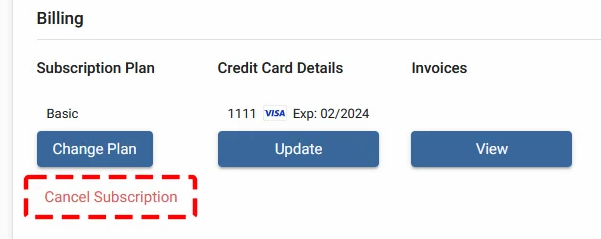
Once you purchase a monthly subscription, you will get access to the software for the following month.
You may cancel your subscription directly from your account dashboard anytime.
Once your subscription is cancelled, you won’t be charged for the next month. However, you will still have access to the product until the end of the paid period.
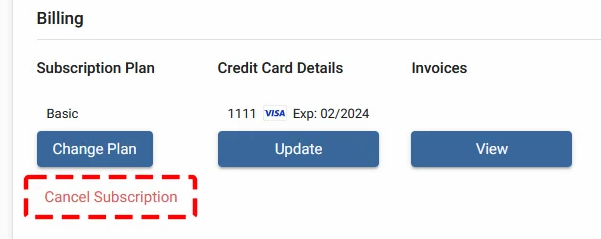
You can reclaim seats in your account dashboard under the ‘License‘ section.
Yes, you can! In your account dashboard, under the ‘Billing’ section, you can change your plan or add more seats by clicking on ‘Change Plan’.
There are no device limitations. You can use Planary as long as you’re logged into the same Windows account, as the license is tied to your Windows user profile.
You can update your billing information in your account dashboard under ‘Credit Card Details’ .
No, you don’t need to re-enter your credit card information. The same payment method linked to your account will be used automatically.