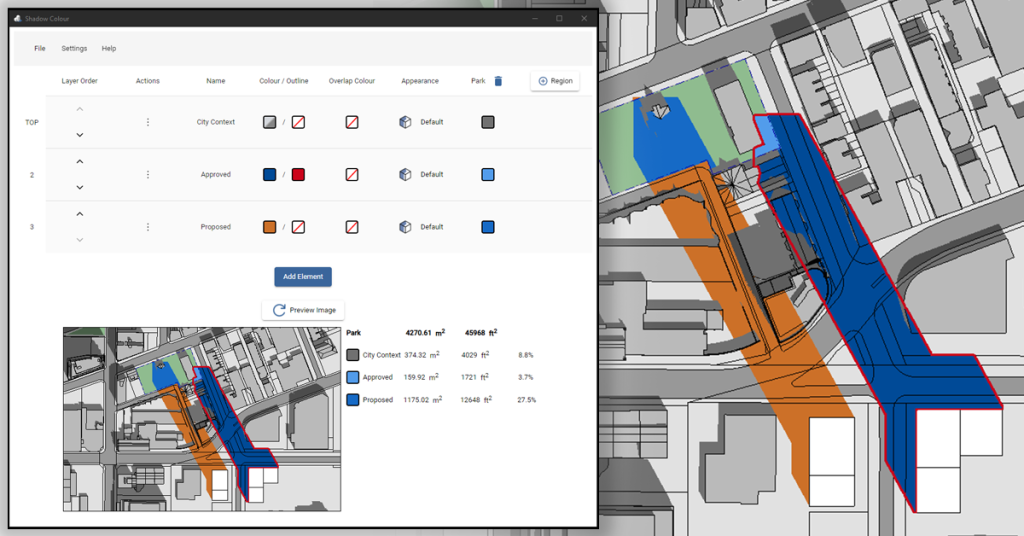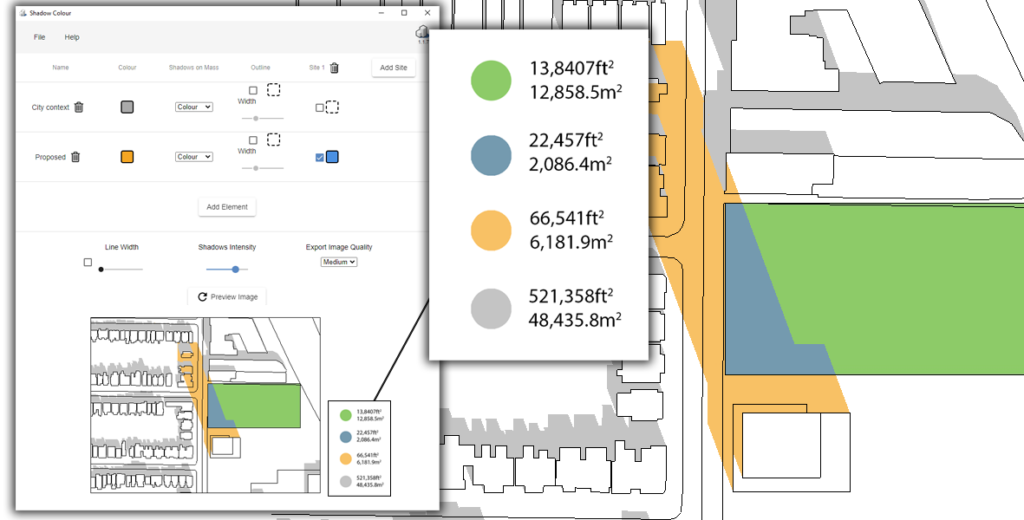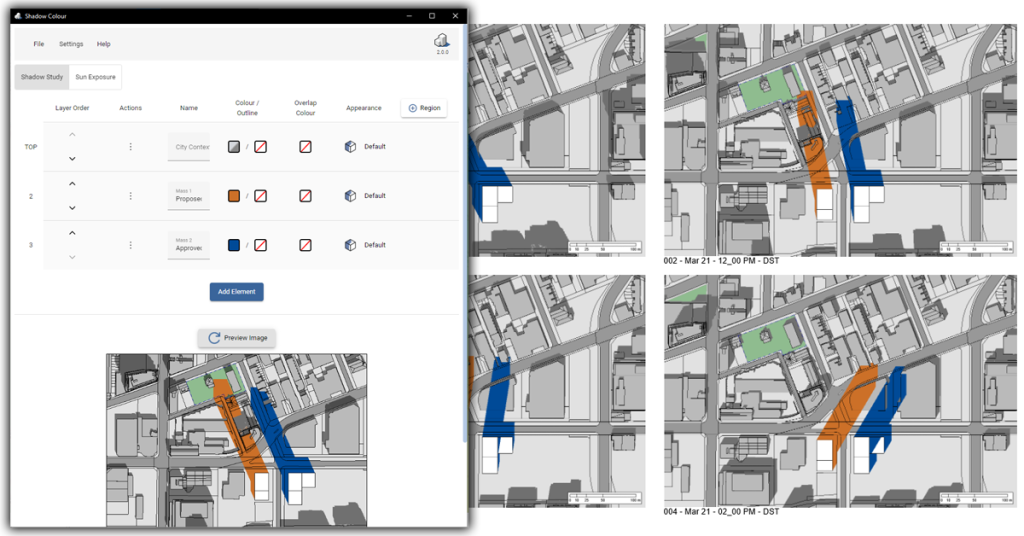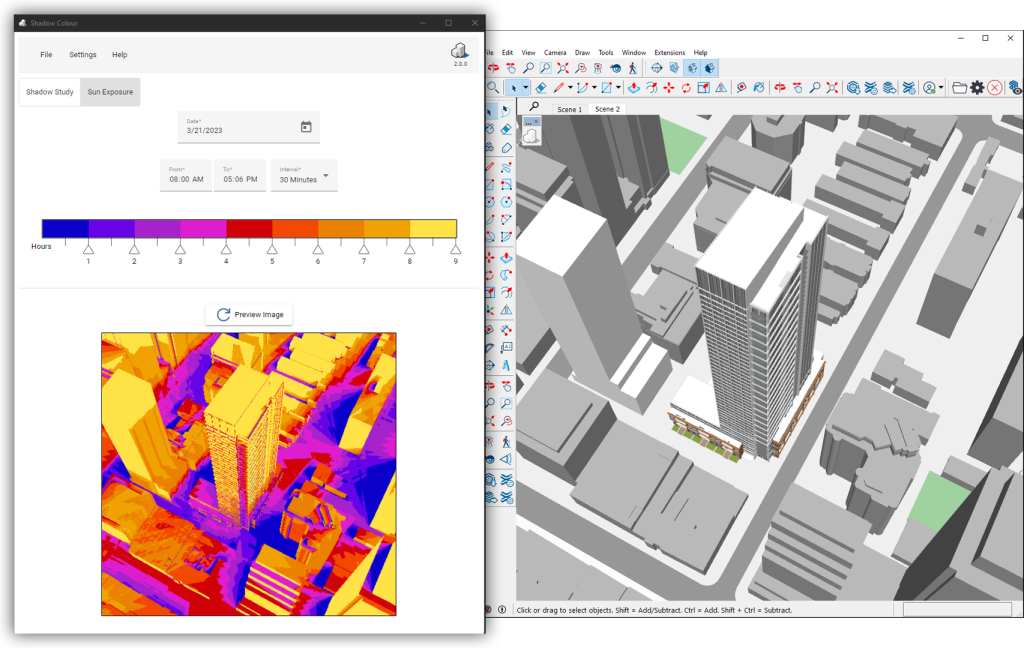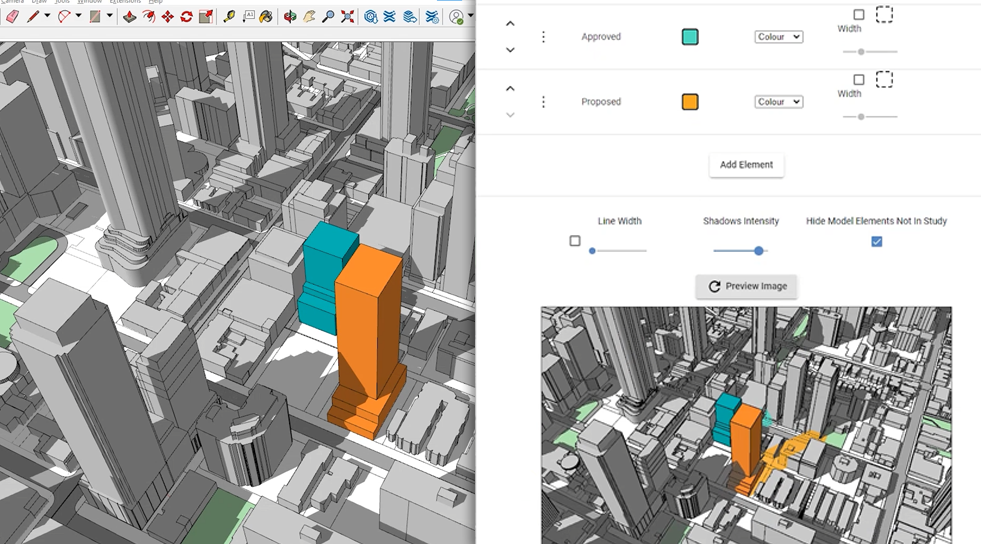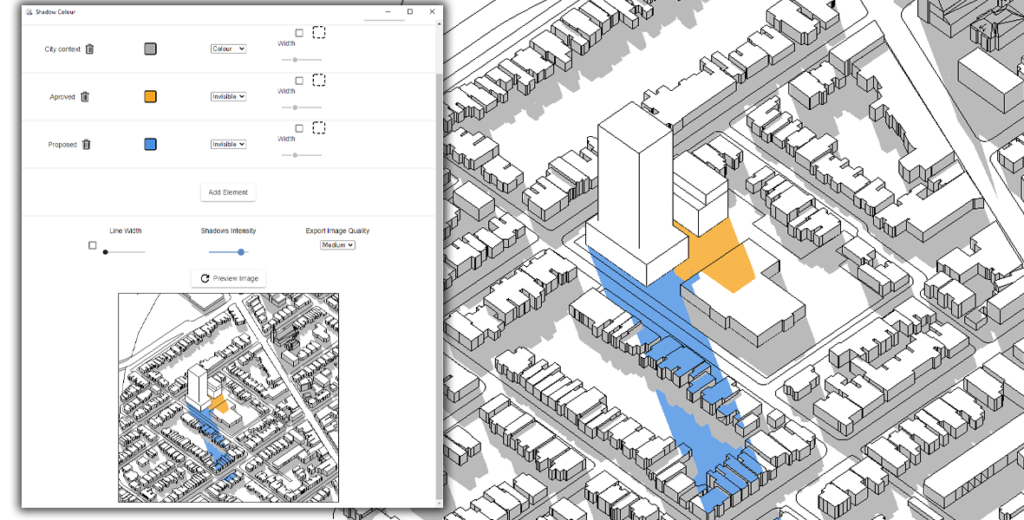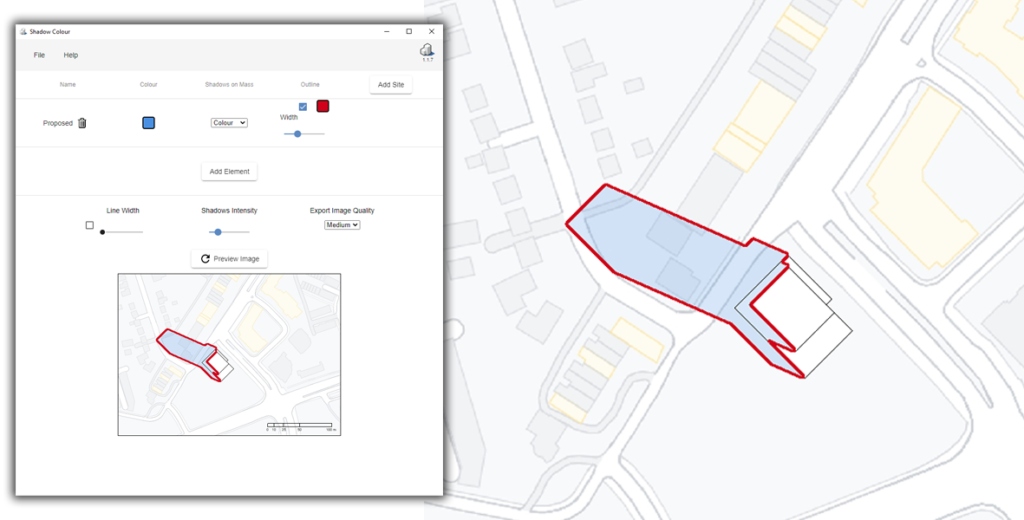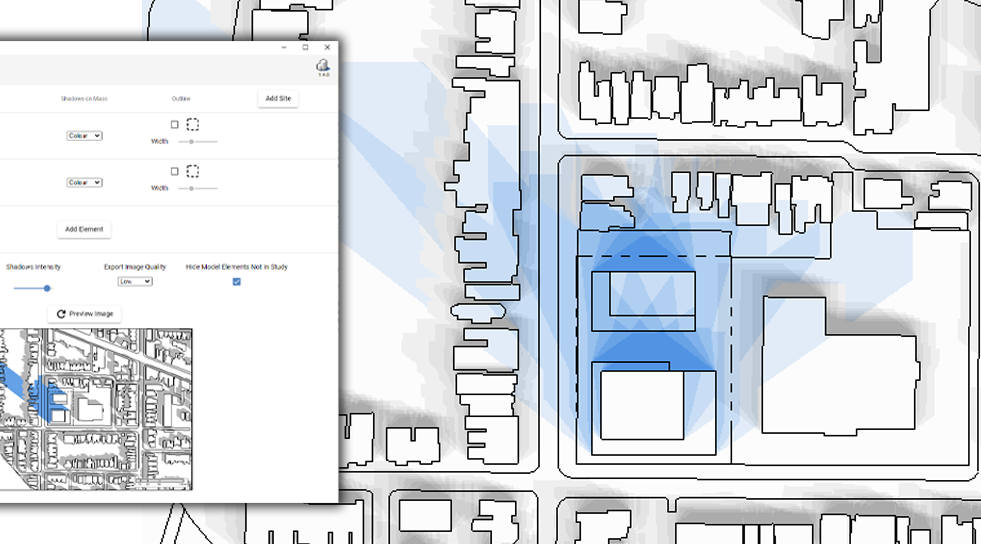Shadow Colour
Conduct Sun-Shadow Study With Colours
Works with Autodesk® Revit® and SketchUp®
AgileForm Shadow Colour for Autodesk® Revit® and SketchUp® allows you to assess direct sun exposure, test the impact of shadows cast by the proposed development, and generate quick shadow study reports, which are fundamental to municipal approvals.
SketchUp
No credit card required
Supported Versions:
SketchUp 2024 – 2017
Revit
No credit card required
Supported Versions:
Revit 2025 – 2021

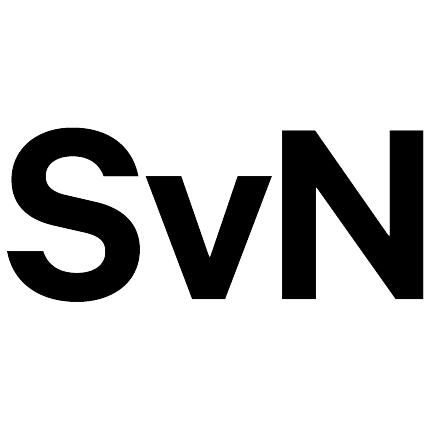











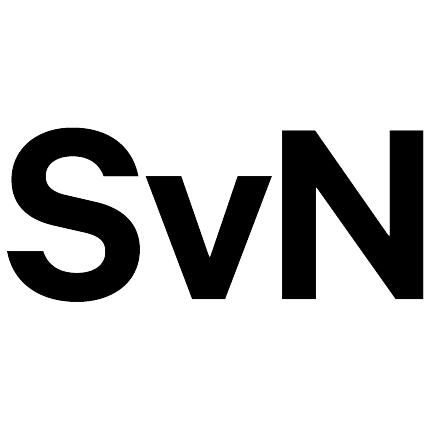

Melika Modiri-T
OAA, MRAIC - A& ArchitectsPlans & Pricing
Single Payment
$35
One time payment for 7-day access
- One user
- No subscription
- Free upgrades
- Revit + SketchUp plugins
Fixed-Seat License
$65
Per month, billed monthly
- One user
- Free upgrades
- Dedicated expert support
- One-click cancellation
- Revit + SketchUp plugins
Floating License
$209
Per month, billed monthly
-
Unlimited users
One concurrent seat - Free upgrades
- Dedicated expert support
- One-click cancellation
- Revit + SketchUp plugins
Single Payment
$35
One time payment for 7-day access
- One user
- No subscription
- Free upgrades
- Revit + SketchUp plugins
Fixed-Seat License
$59
(Save one month)
Per month, billed yearly
- One user
- Free upgrades
- Dedicated expert support
- One-click cancellation
- Revit + SketchUp plugins
Floating License
$190
(Save one month)
Per month, billed yearly
-
Unlimited users
One concurrent seat - Free upgrades
- Dedicated expert support
- One-click cancellation
- Revit + SketchUp plugins
*All prices are in USD
FAQ
Yes.
Floating licence
A floating license can be used by multiple users as long as the number of opened Shadow Colour windows does not exceed the number of licenses.
Fixed-seat
A fixed-seat license is limited to one user and can be installed on multiple machines.
Yes. You can cancel your subscription anytime by clicking on ‘Cancel Subscription’ in your account dashboard under the ‘Billing’ section.
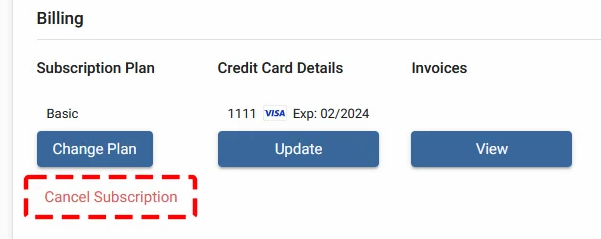
Once you purchase a monthly subscription, you will get access to the software for the following month.
You may cancel your subscription directly from your account dashboard anytime.
Once your subscription is cancelled, you won’t be charged for the next month. However, you will still have access to the product until the end of the paid period.
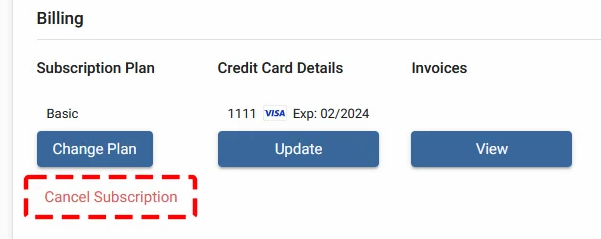
You can reclaim seats in your account dashboard under the ‘License‘ section.
Yes, you can! In your account dashboard, under the ‘Billing’ section, you can change your plan or add more seats by clicking on ‘Change Plan’.
There are no device limitations. You can use Shadow Colour as long as you’re logged into the same Windows account, as the license is tied to your Windows user profile.
You can update your billing information in your account dashboard under ‘Credit Card Details’ .
Case Studies