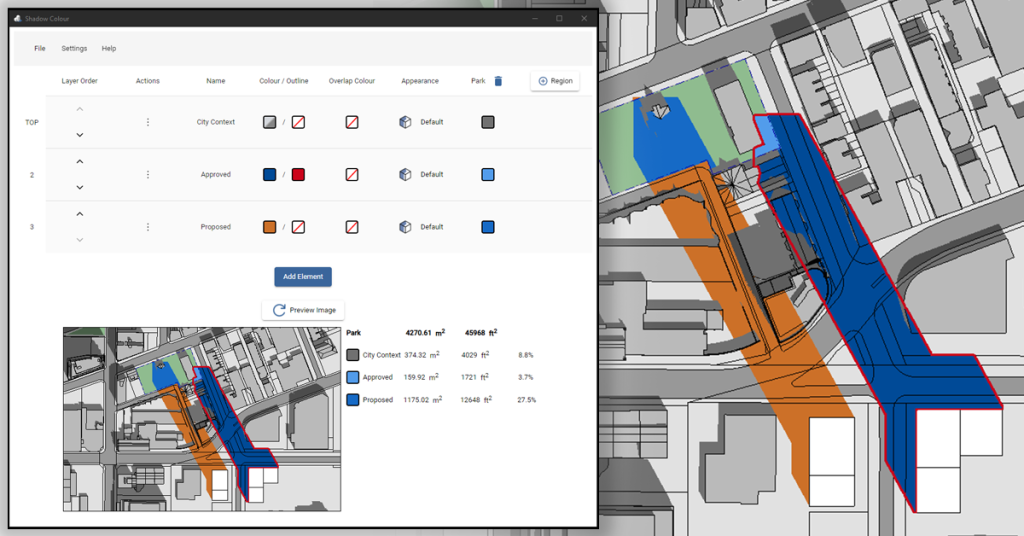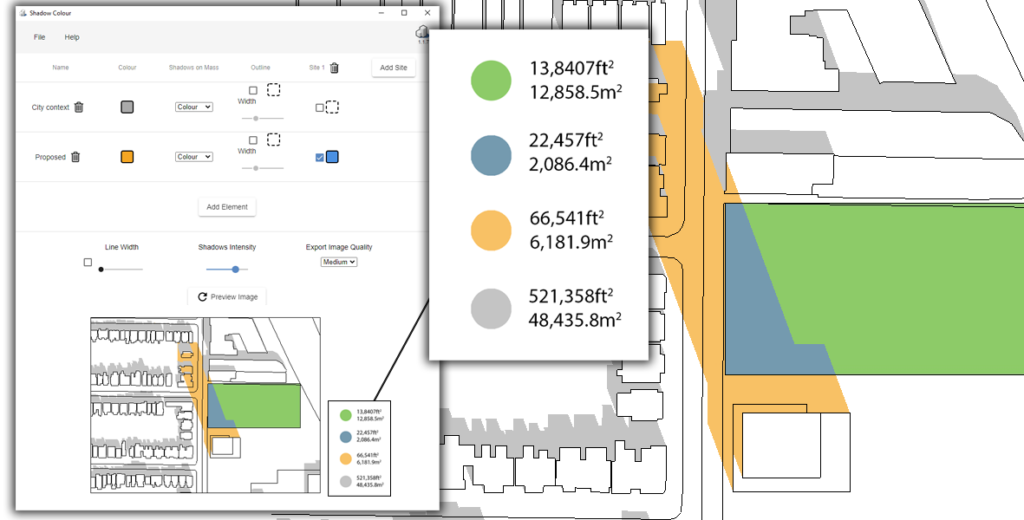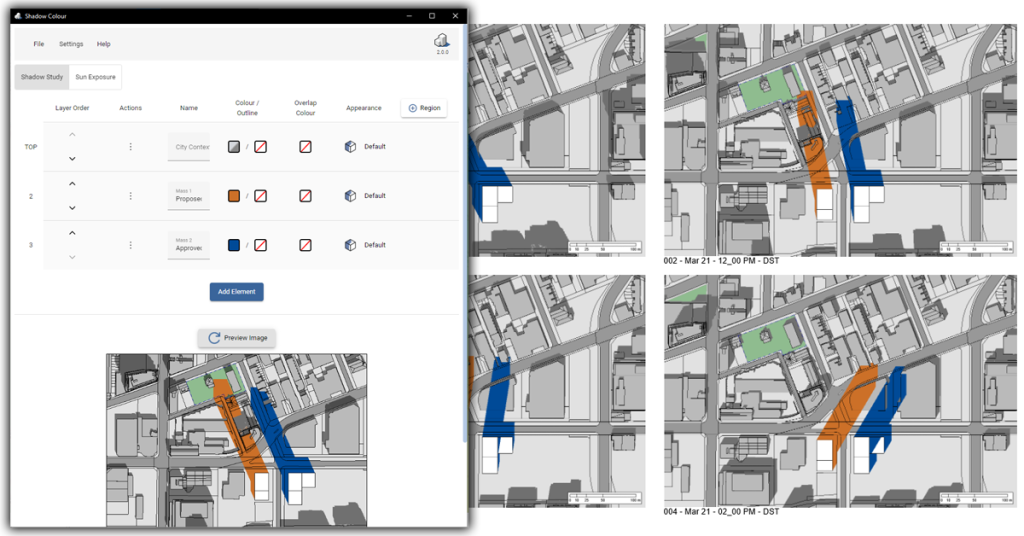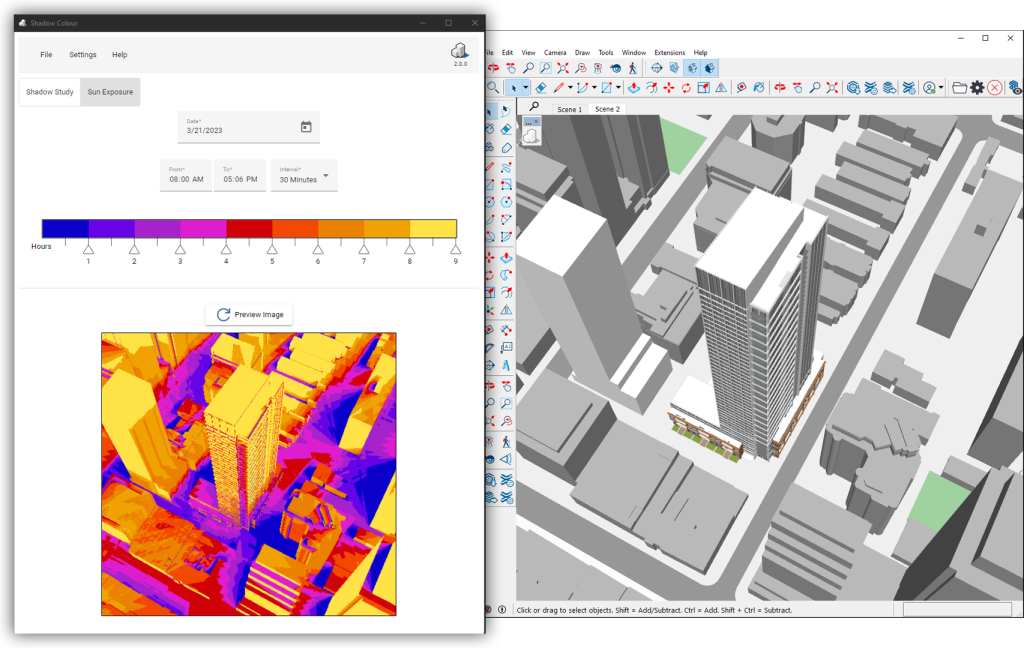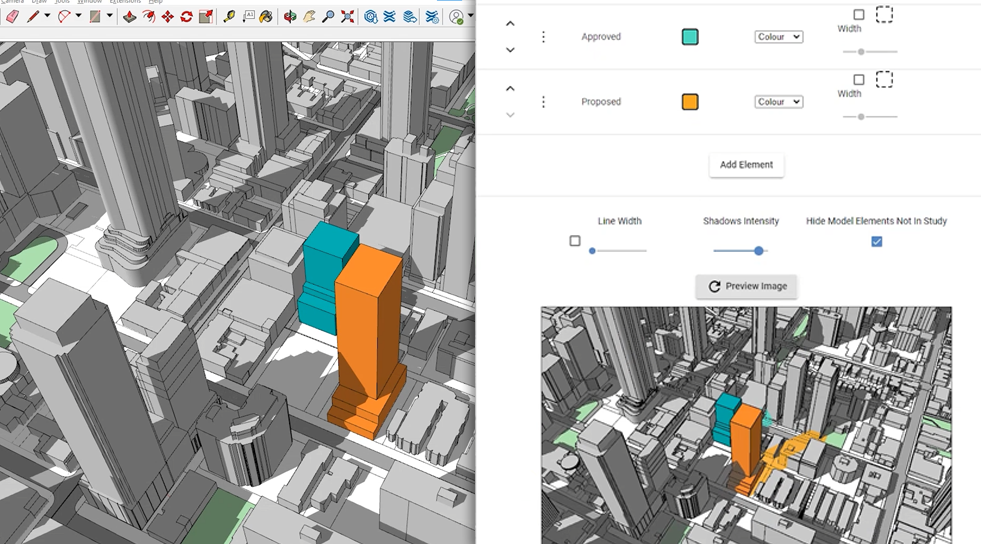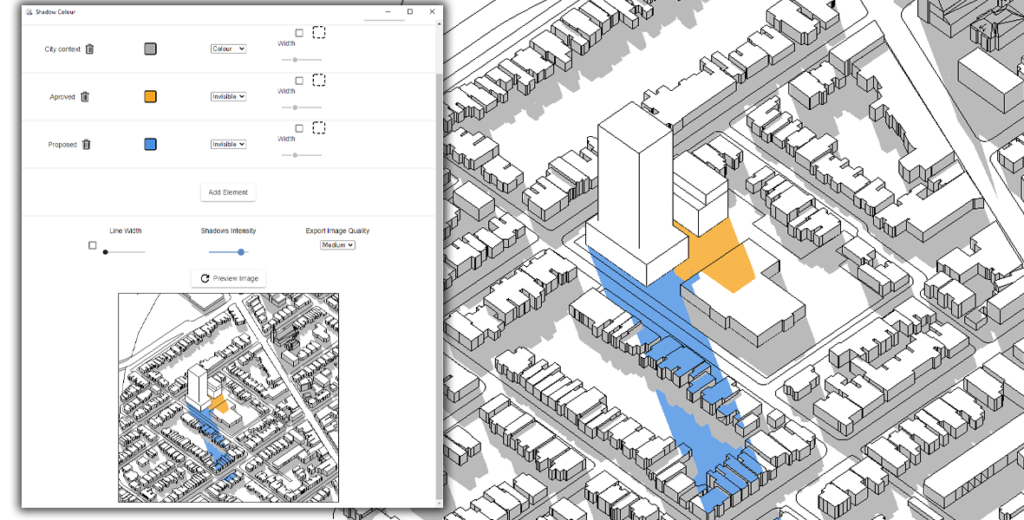Shadow Colour
Assess sun-shadow impact
and accelerate the approval process
Conduct shadow study with coloured shadows - directly within Autodesk® Revit® and SketchUp®
Shadow Analysis Inside Your Design Software
Shadow Colour runs inside Revit and SketchUp, letting you analyze sun exposure, evaluate shadow impact, and generate study reports - all without leaving your design environment.
Built for Planning Compliance
Produce diagrams aligned with BRE guidelines and city requirements in Toronto, Vancouver, New York, Sydney, and more - ready for submission and review.

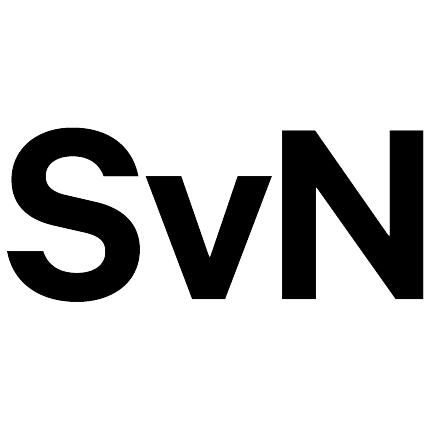












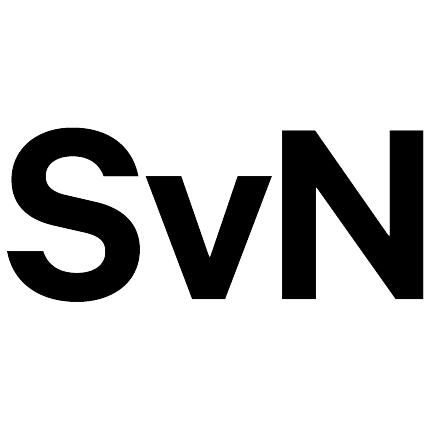
- Download Free Trial (Desktop Only)
- Learn How to Use

Melika Modiri-T
OAA, MRAIC - A& Architects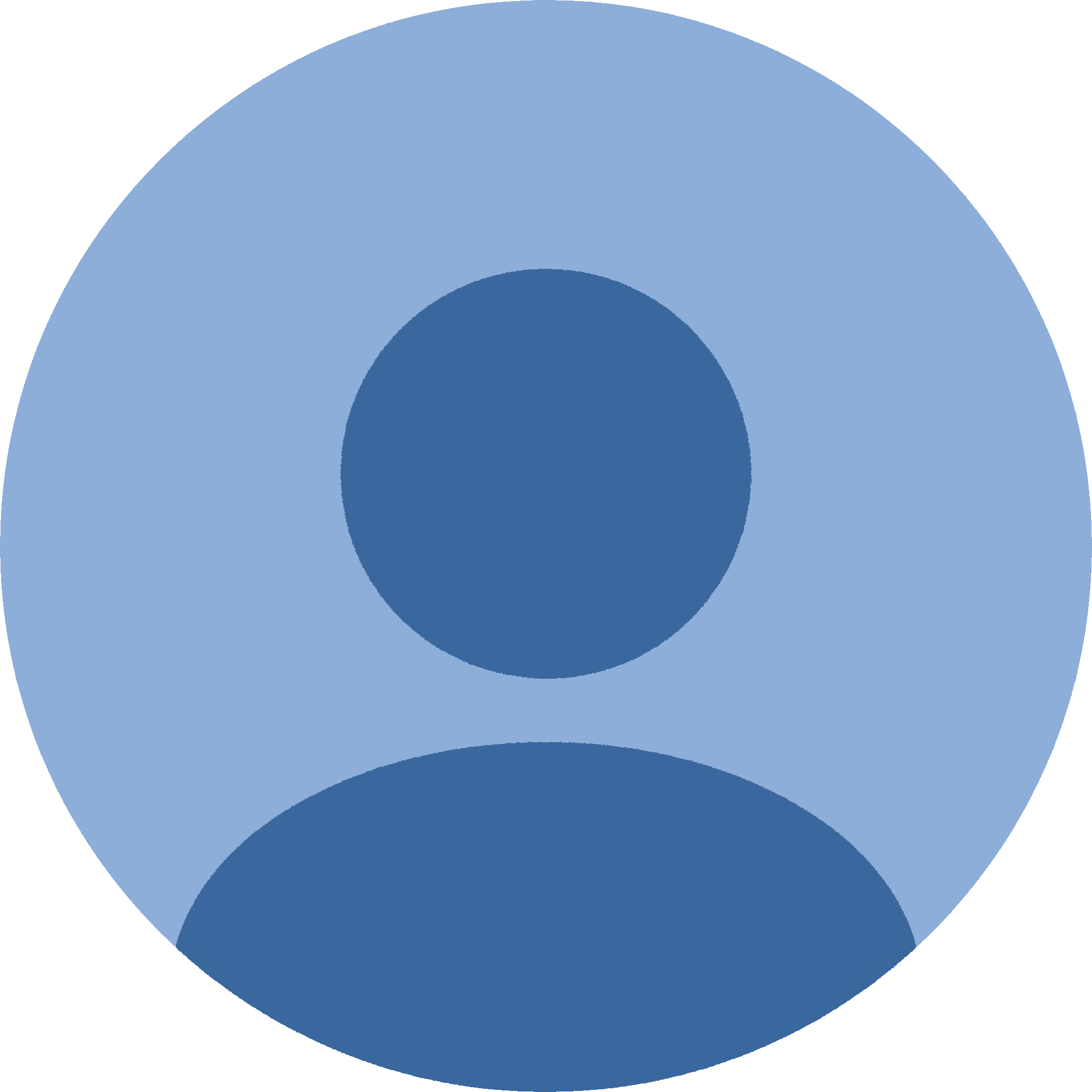
Jason Tian
BIM Coordinator - SvN Architects + PlannersPlans & Pricing
Single Payment
$35
One time payment for 7-day access
- One user
- No subscription
- Free upgrades
- Revit + SketchUp plugins
Fixed-Seat License
$65
Per month, billed monthly
- One user
- Free upgrades
- Dedicated expert support
- One-click cancellation
- Revit + SketchUp plugins
- Transfer license once a month
Floating License
$209
Per month, billed monthly
-
Unlimited users
One concurrent seat - Free upgrades
- Dedicated expert support
- One-click cancellation
- Revit + SketchUp plugins
Single Payment
$35
One time payment for 7-day access
- One user
- No subscription
- Free upgrades
- Revit + SketchUp plugins
Fixed-Seat License
$59
(Save one month)
Per month, billed yearly
- One user
- Free upgrades
- Dedicated expert support
- One-click cancellation
- Revit + SketchUp plugins
- Transfer license once a month
Floating License
$190
(Save one month)
Per month, billed yearly
-
Unlimited users
One concurrent seat - Free upgrades
- Dedicated expert support
- One-click cancellation
- Revit + SketchUp plugins
*All prices are in USD
Need help choosing the right plan?
FAQ
Yes.
Floating licence
A floating license can be used by multiple users as long as the number of opened Shadow Colour windows does not exceed the number of licenses.
Fixed-seat
A fixed-seat license is limited to one user and can be installed on multiple machines.
You can create as many projects as you like — there’s no limit.
Yes. You can cancel your subscription anytime by clicking on ‘Cancel Subscription’ in your account dashboard under the ‘Billing’ section.
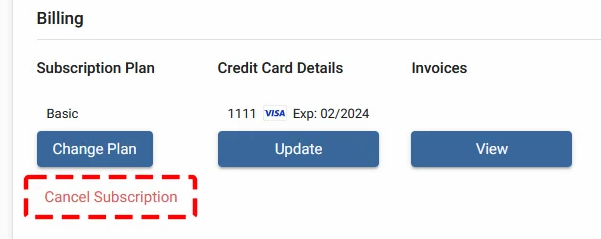
Once you purchase a monthly subscription, you will get access to the software for the following month.
You may cancel your subscription directly from your account dashboard anytime.
Once your subscription is cancelled, you won’t be charged for the next month. However, you will still have access to the product until the end of the paid period.
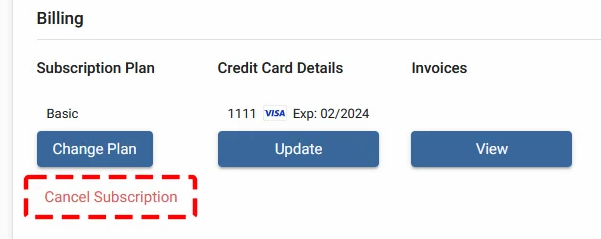
You can reclaim seats in your account dashboard under the ‘License‘ section.
Yes, you can! In your account dashboard, under the ‘Billing’ section, you can change your plan or add more seats by clicking on ‘Change Plan’.
There are no device limitations. You can use Shadow Colour as long as you’re logged into the same Windows account, as the license is tied to your Windows user profile.
You can update your billing information in your account dashboard under ‘Credit Card Details’ .
No, you don’t need to re-enter your credit card information. The same payment method linked to your account will be used automatically.
Customer Stories