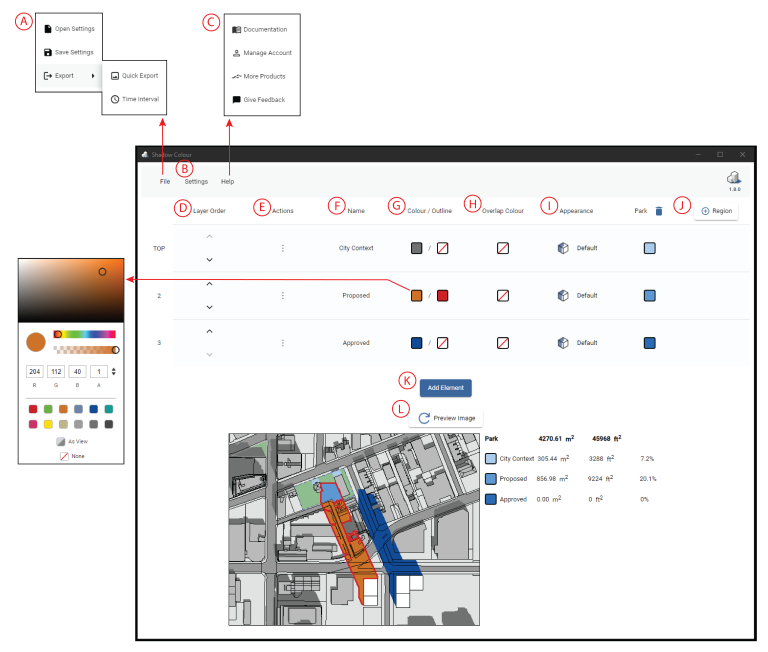-
Shadow Colour for SketchUp®
-
- Articles coming soon
-
-
Shadow Colour for Autodesk® Revit®
-
Planary for Autodesk® Revit®
-
Planary for Autodesk® AutoCAD®
-
Plan Match for Autodesk® Revit®
-
- Articles coming soon
-
-
Account Management
Shadow Colour Interface
In this article we will summarize and overview the Shadow Colour interface.
A. Export high-quality images. Save and Open Settings.
B. Graphic preferences and topography.
C. Help menu, contains links to helpful articles and videos on how to use Shadow Colour.
D. Change elements’ (layers) order using the arrows.
E. Disable or delete an element (layer).
F. The name of selected element (layer).
G. Use the color picker for shadows and their outlines. Click on the colored square to open the color picker, where you can select a color and adjust opacity. Select ‘None’ to keep the shadow with the SketchUp configuration as in the view.
H. Assign color for overlapping shadows.
I. Colour source of the shadows cast on the corresponding element (layer).
- Default – Any shadow that is cast on this element will be colored using the color that was chosen for the element that is casting the shadow.
- As View – Any shadow cast on this element will be colored grey using the shadow intensity configured in SketchUp.
- Receive No Shadow – Shadows cast on this element will not be shown.
- Invisible – Element will be invisible, shadows of this element will be shown.
J. Add a region and assign a different color for shadows within the region.
K. Add elements from SketchUp (groups and components).
L. Generate/Refresh preview image – Press ‘Preview Image’ to get a preview of the shadow study image, and the area calculations.