Knowledge Base
-
Shadow Colour for SketchUp®
-
Shadow Colour for Autodesk® Revit®
-
Planary for Autodesk® Revit®
-
Planary for Autodesk® AutoCAD®
-
Plan Match for Autodesk® Revit®
-
- Articles coming soon
-
-
Account Management
Export Images and GIFs
There are multiple ways to export your shadow study.
The simplest way is to export an image of the view with coloured shadows.
To export a single image, go to ‘File’ → ‘Export’ → ‘Single Image’
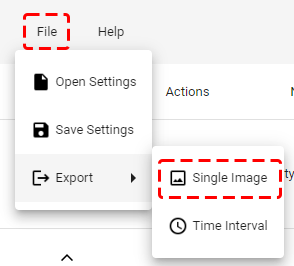
You may export multiple images at once using time Interval.
- Go to ‘File’ → ‘Export’ → ‘Time Interval’.
- Select the date, time range, and interval.
- Select the export mode.
- ‘File’ – Export the images as files
- ‘Sheet’ – Place the images onto a sheet.
- Select the image quality
- Optionally, add a Superposition image. A superposition image overlays all images together into one shadow study image.
- Optionally, export a GIF file containing an animation of all the shadow study images. Choose how much delay in milliseconds to have for each image. This option is available only when the export mode is ‘File’.
- Shadow Area Calculation: export an excel data sheet of the shadow area calculation. This option is available only when the export mode is – ‘File’.
- Select the layout and preferred title block for the ‘Sheet’ export mode.
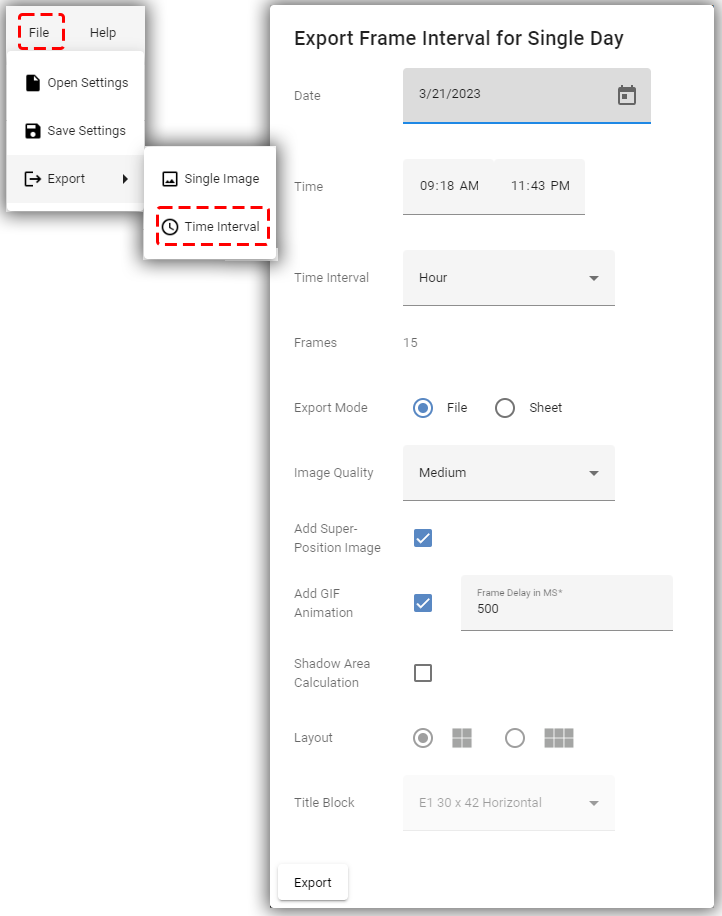
Table of Contents