Knowledge Base
-
Shadow Colour for SketchUp®
-
Shadow Colour for Autodesk® Revit®
-
Planary for Autodesk® Revit®
-
- Articles coming soon
-
-
Planary for Autodesk® AutoCAD®
-
- Articles coming soon
-
-
Plan Match for Autodesk® Revit®
-
- Articles coming soon
-
-
Account Management
-
Changelog
Installation
Supported Versions
Planary supports Autodesk® Revit® versions 2017,2018,2020-2024
Installation
The installation process is the same as any software windows installation.
1. Ensure that Revit is closed before proceeding with the installation.
2. Double click on the installer file.
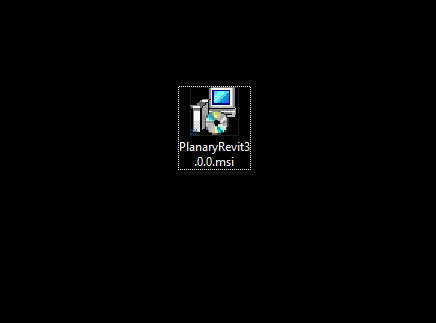
3. Click ‘Next’ in the welcome screen.
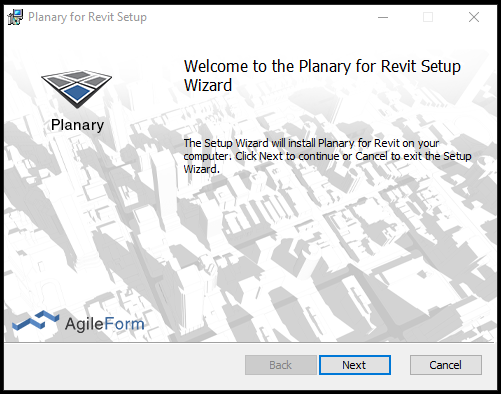
4. Accept the terms of use by checking the box labeled “I accept the terms in the License Agreement” and then click ‘Next’.
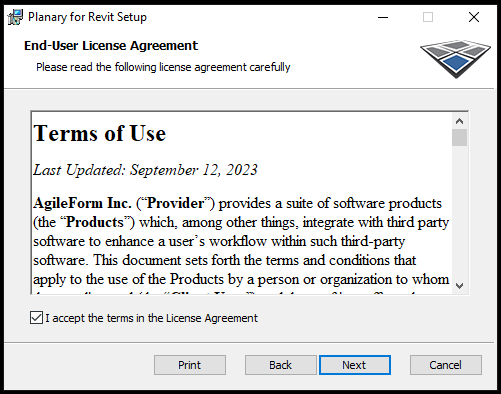
5. Choose the installation folder for Planary and click ‘Next’.
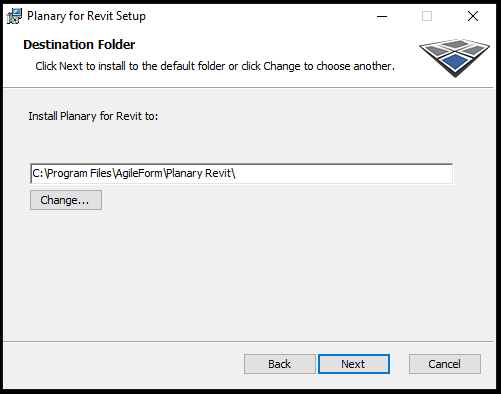
6. Click ‘Install’ to proceed with the installation.
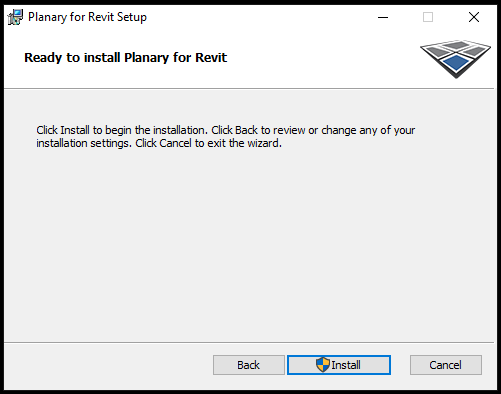
7. Once the installation is complete, click ‘Finish’.
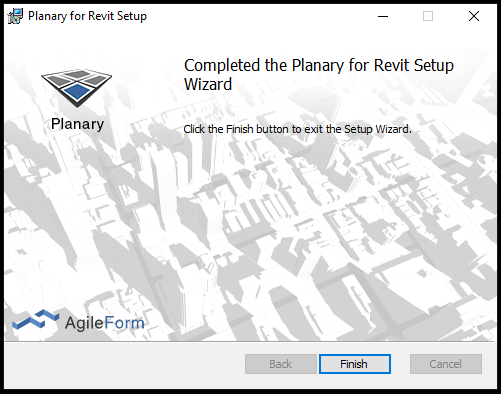
8. After installation, open Revit. You can find Planary under the Add-Ins tab.

Activation Process:
- Upon launching Planary for the first time, you will be prompted with an activation window.
- Press “I want a trial” to register and obtain a license key.
- For further assistance with registration or managing your account, please refer to account management documentation
Table of Contents
