Knowledge Base
-
Shadow Colour for SketchUp®
-
Shadow Colour for Autodesk® Revit®
-
Planary for Autodesk® Revit®
-
Planary for Autodesk® AutoCAD®
-
Plan Match for Autodesk® Revit®
-
- Articles coming soon
-
-
Account Management
-
Changelog
Shadow Colour Interface
In this article we will summarize and overview Shadow Colour interface.
A. Add masses as layers to your study by picking elements from the view
B. List of all layers and corresponding colours.
You may remove any layer by pressing ‘X’
C. A preview image of your study
D. To override the line width of the view, make sure the option is checked and use the slider to set line width (optional)
E. Export shadow study as an image to a folder on your computer or place it on a sheet
F. Generates the shadow study image
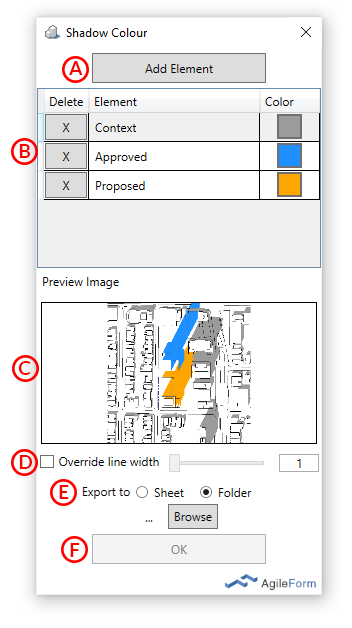
Table of Contents
