Knowledge Base
-
Shadow Colour for SketchUp®
-
- Articles coming soon
-
-
Shadow Colour for Autodesk® Revit®
-
Planary for Autodesk® Revit®
-
Planary for Autodesk® AutoCAD®
-
Plan Match for Autodesk® Revit®
-
- Articles coming soon
-
-
Account Management
Save/Load Settings
To save your project settings, go to ‘File’ → ‘Save Settings’, and select the folder to save the settings. Shadow Colour will save all the linked elements, including the selected colours and styles.
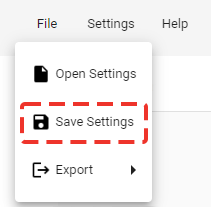
To load settings, go to ‘File’ → ‘Open Settings’, and select the Shadow Colour file (scsettings).
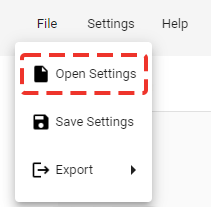
When opening a saved setting in a different Revit project or when elements have been deleted from Revit, elements need to be relinked to Shadow Colour.
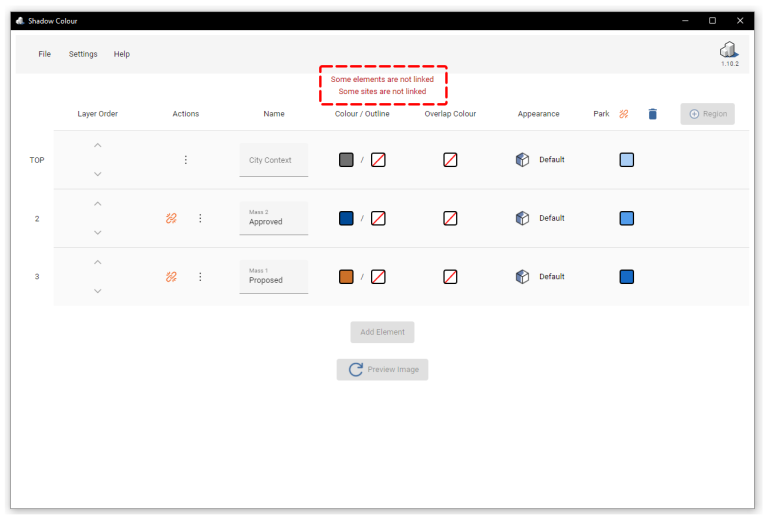
To relink an element, click on the relink icon next to the element and pick the element from the view or select a Workset.
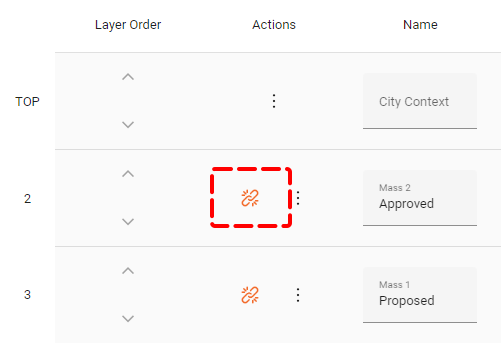
To relink a region, click on the relink icon next to the region’s name.
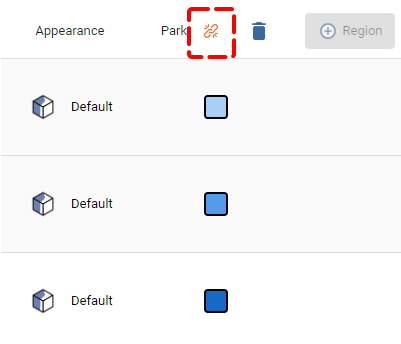
Table of Contents