Knowledge Base
-
Shadow Colour for SketchUp®
-
Shadow Colour for Autodesk® Revit®
-
Planary for Autodesk® Revit®
-
- Articles coming soon
-
-
Planary for Autodesk® AutoCAD®
-
- Articles coming soon
-
-
Plan Match for Autodesk® Revit®
-
Account Management
-
Changelog
Installation
Supported Versions
Plan Match supports Autodesk® Revit® versions 2021 – 2025
Installation
The installation process is the same as any software windows installation.
1. Make sure Revit is closed.
2. Double click on the installer file.
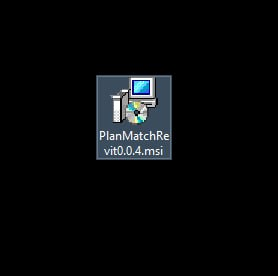
3. Click ‘Next’ on the welcome pop-up.
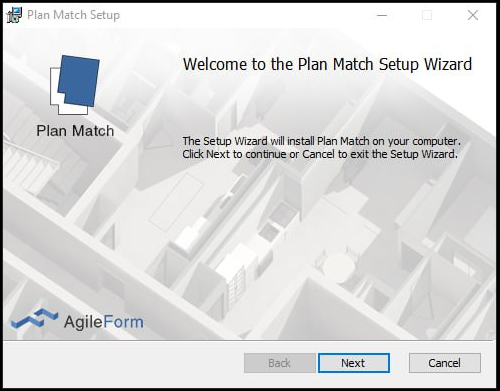
4. Check ‘I accept the terms in the License Agreement’ and click ‘Next’.
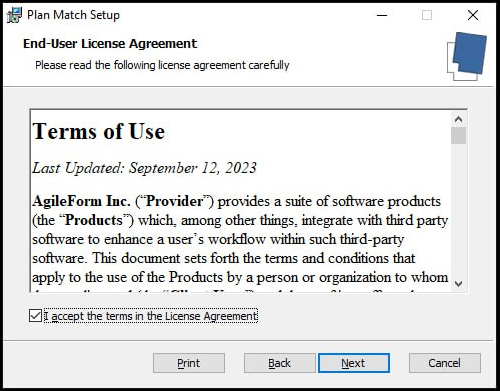
5. Select installation folder and click next.
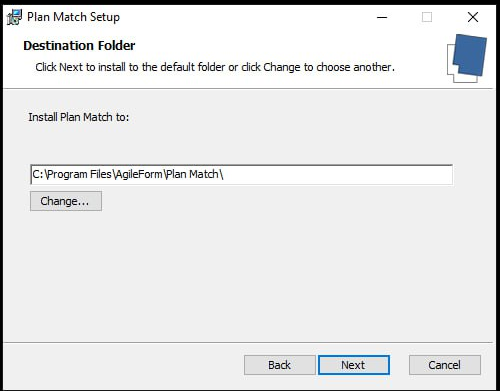
6. Click ‘Install’ to begin the installation.
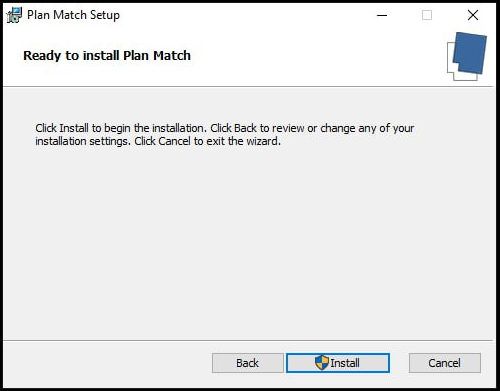
7. Installation complete.
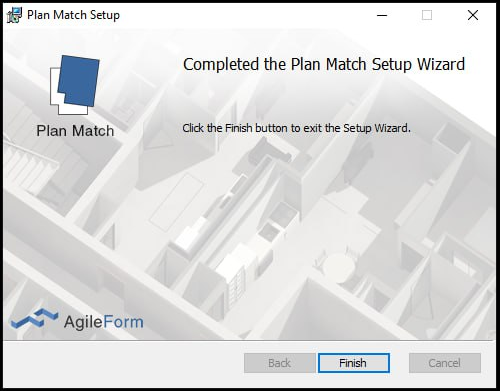
8. In Revit you can find Plan Match under the Add-Ins tab.

For the first time you launch the software, you’ll be prompted with an activation window.
Press ‘I want a trial’ to register and get a trial key.
You can learn more about registration and managing your account here
Table of Contents
