Knowledge Base
-
Shadow Colour for SketchUp®
-
Shadow Colour for Autodesk® Revit®
-
Planary for Autodesk® Revit®
-
Planary for Autodesk® AutoCAD®
-
Account Management
-
Changelog
-
Marketing Plans for Autodesk® Revit®
Installation
Supported Versions
Planary supports Autodesk® AutoCAD® versions 2017,2018,2020-2025
Installation
The installation process is the same as any software windows installation.
1. Ensure that Revit is closed before proceeding with the installation.
2. Double click on the installer file.
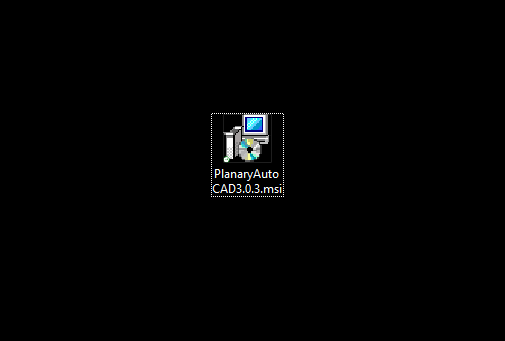
3. Click ‘Next’ in the welcome screen.
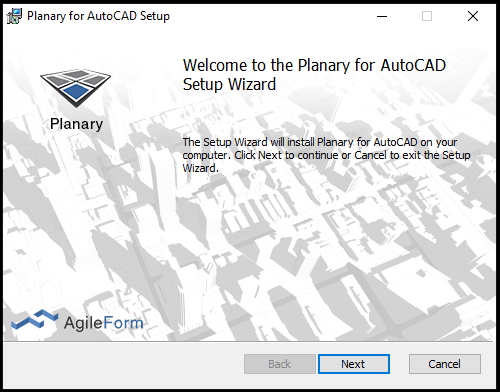
4. Accept the terms of use by checking the box labeled “I accept the terms in the License Agreement” and then click ‘Next’.
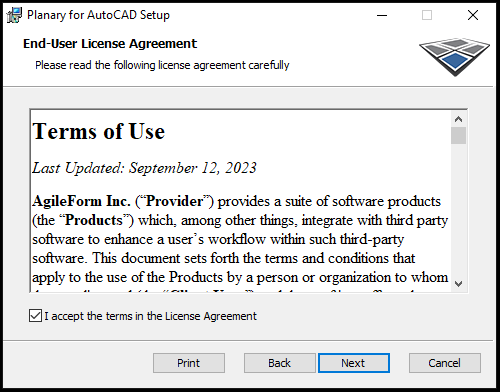
5. Choose the installation folder for Planary and click ‘Next’.
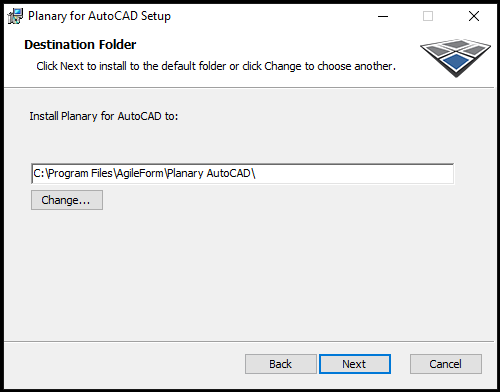
6. Click ‘Install’ to proceed with the installation.
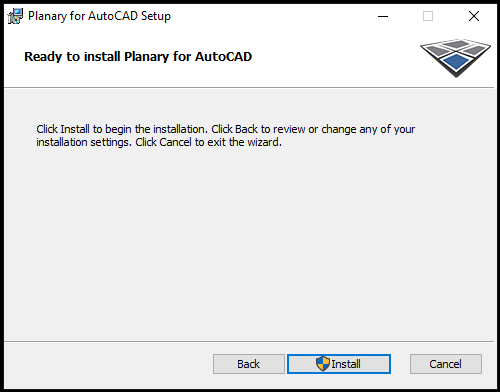
7. Once the installation is complete, click ‘Finish’.
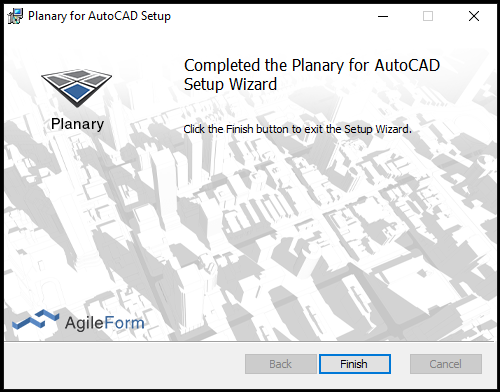
8. After installation, open AutoCAD. You can find Planary under the AgileForm tab.

Activation Process:
- Upon launching Planary for the first time, you will be prompted with an activation window.
- Press “I want a trial” to register and obtain a license key.
- For further assistance with registration or managing your account, please refer to account management documentation
Table of Contents
