Knowledge Base
-
Shadow Colour for SketchUp®
-
Shadow Colour for Autodesk® Revit®
-
Planary for Autodesk® Revit®
-
Planary for Autodesk® AutoCAD®
-
Plan Match for Autodesk® Revit®
-
- Articles coming soon
-
-
Account Management
-
Changelog
Export Images and GIFs
There are multiple ways to export your shadow study and sun exposure analysis.
Quick Export of a Single Image from Your Shadow Study:
- Open the Export Menu:
Navigate to ‘File’ → ‘Export’ → ‘Single Image’. This action opens the export options for a single image. - Select Export Quality:
Choose the desired quality for your image. Higher quality settings will result in a larger file size.
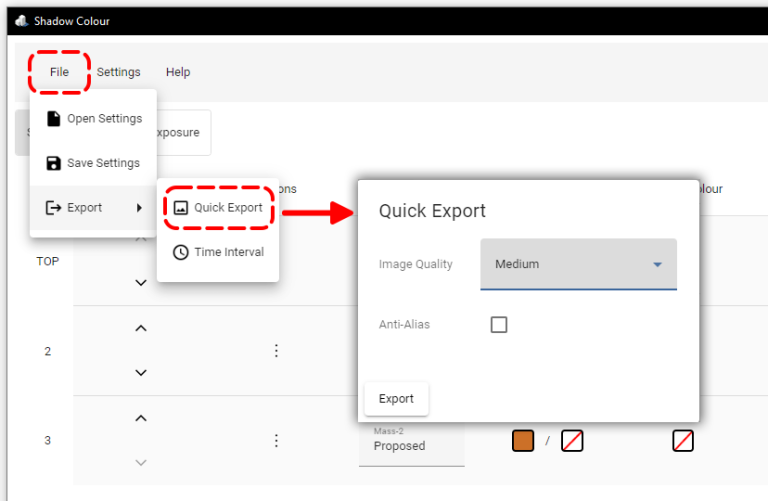
Shadow Study Batch Export
To export multiple images at once using time intervals, follow these steps:
- Navigate to Export Settings:
Go to ‘File’ → ‘Export’ → ‘Time Interval’. - Set Time Interval Details:
Select the desired date, time range, and interval. - Choose Export Mode:
- File: Exports the images as individual files.
- Sheet: Compiles the images onto sheets.
- Select Image Quality:
Choose the desired quality for the exported images. - Optional Settings:
- Superposition Image: Add a superposition image to overlay all images into a single shadow study image.
- Anti-Alias: Enable anti-alias in the exported images.
- GIF Export: (Only available in ‘File’ mode) Export a GIF file with an animation of the shadow study images. Set the delay in milliseconds for each image.
- Shadow Area Calculation: (Only available in ‘File’ mode) Export an Excel sheet containing shadow area calculations.
- For ‘Sheet’ Export Mode:
Select the layout and preferred title block for the sheet.
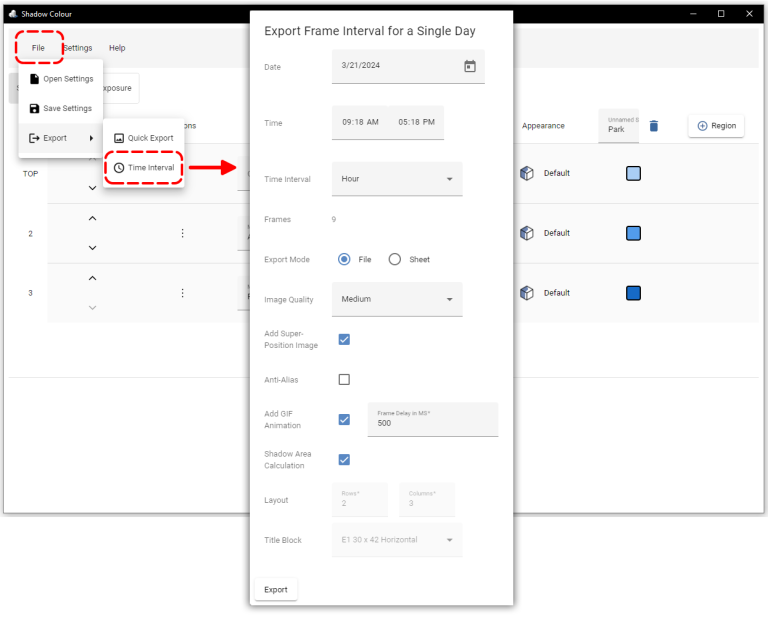
Quick Export Image from Your Sun Exposure Analysis:
- Open the Export Menu:
Navigate to ‘File’ → ‘Export’ → ‘Sun Exposure’. This action opens the export options for a single image. - Select Export Quality:
Choose the desired quality for your image. Higher quality settings will result in a larger file size.
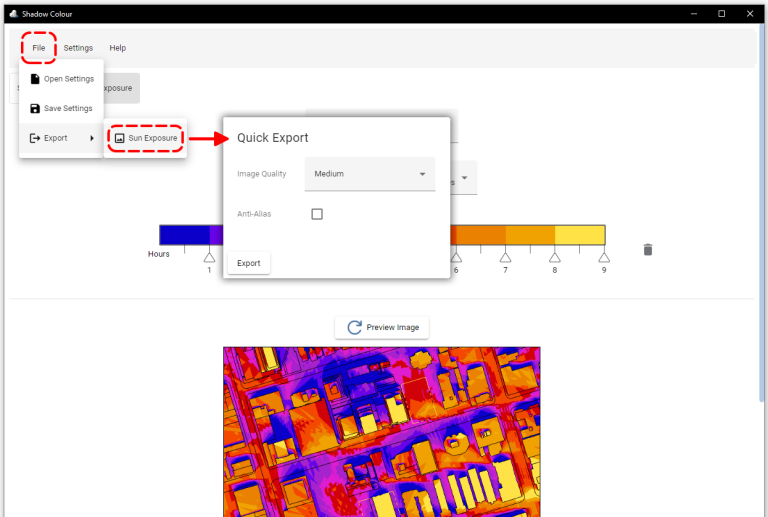
An image file will be exported along with an hour-increment colored bar
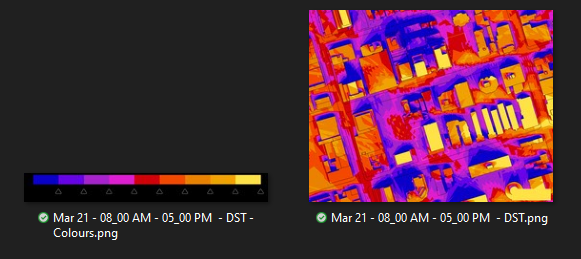
Table of Contents
