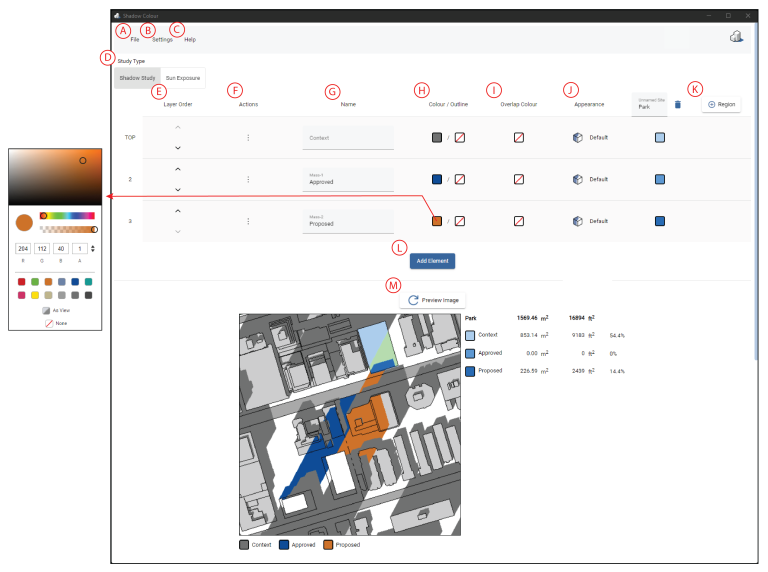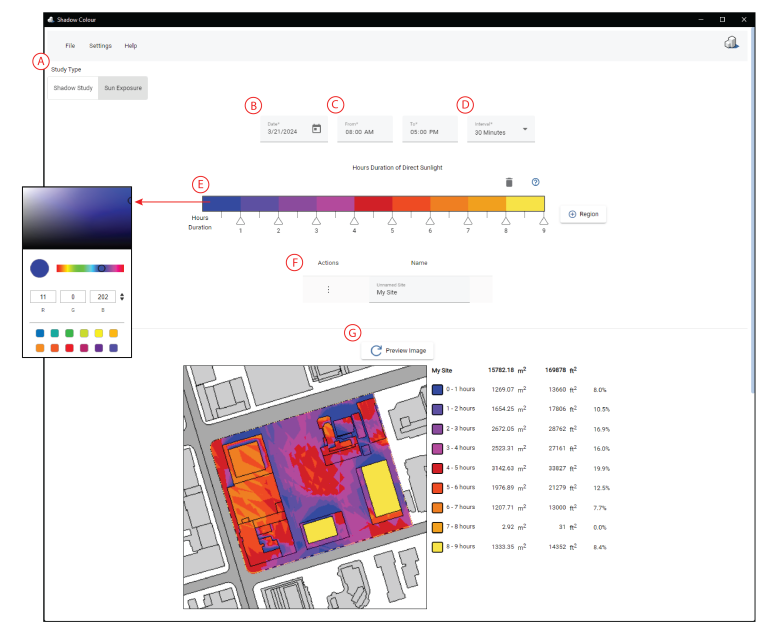-
Shadow Colour for SketchUp®
-
Shadow Colour for Autodesk® Revit®
-
Planary for Autodesk® Revit®
-
- Articles coming soon
-
-
Planary for Autodesk® AutoCAD®
-
- Articles coming soon
-
-
Plan Match for Autodesk® Revit®
-
Account Management
Shadow Colour Interface
In this article we will summarize and overview the Shadow Colour interface.
Shadow Study Interface
A. Export high-quality images. Save and Open Settings.
B. Graphic preferences and topography.
C. Help menu, contains links to helpful articles and videos on how to use Shadow Colour.
D. Switch between Shadow Studies and Sun Exposure mode.
E. Change elements’ (layers) order using the arrows.
F. Disable or delete an element (layer).
G. The name of selected element (layer). You may change the layer’s name here.
H. Use the color picker for shadows and their outlines. Click on the colored square to open the color picker, where you can select a color and adjust opacity. Select ‘As View’ to keep the shadow colour as in the Revit view, Or ‘None’ to hide the shadow
I. Assign color for overlapping shadows.
J. Colour the shadows cast on the corresponding element (layer).
- Default – Any shadow that is cast on this element will be colored using the color that was chosen for the element that is casting the shadow.
- As View – Any shadow cast on this element will be colored grey using the shadow intensity configured in Revit.
- Receive No Shadow – Shadows cast on this element will not be shown.
- Invisible – Element will be invisible, shadows of this element will be shown.
K. Add a region and assign a different color for shadows within the region.
L. Add elements from the Revit view (massing, linked CAD/SKP, linked Revit, and groups) or add workset.
M. Generate/Refresh preview image – Press ‘Preview Image’ to get a preview of the shadow study image, and the area calculations.
Sun Exposure Interface
A. Switch between Shadow Studies and Sun Exposure mode.
B. Select date for the sun exposure analysis.
C. Select the time range.
D. Select time intervals.
E. Select colours for time increments. You can add increments by clicking below the bar and remove increments by clicking the garbage bin icon.
F. Rename regions, and under ‘Actions’, disable or remove the region.
G. Generate/Refresh preview image – Press ‘Preview Image’ to get a preview of the sun exposure image.