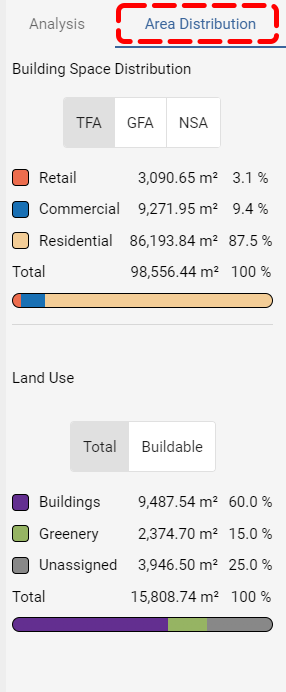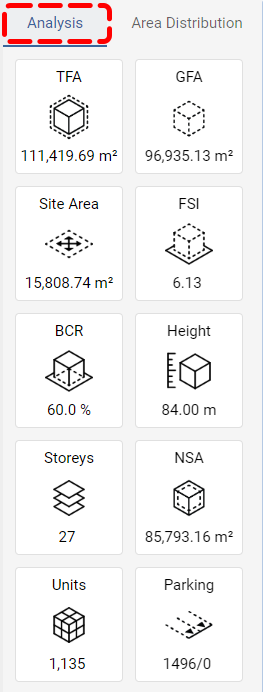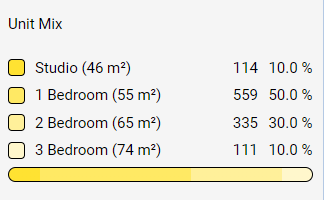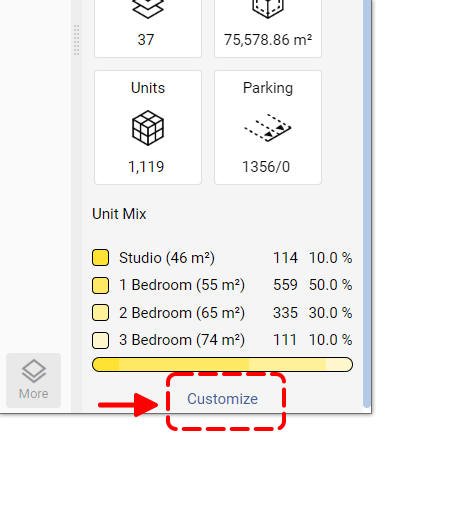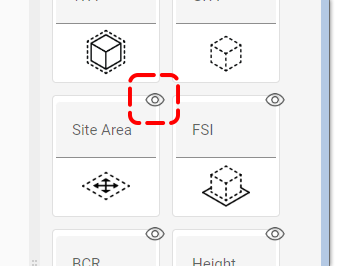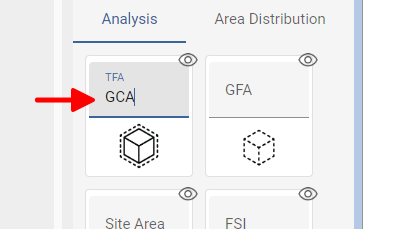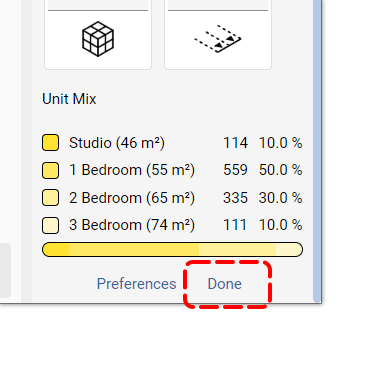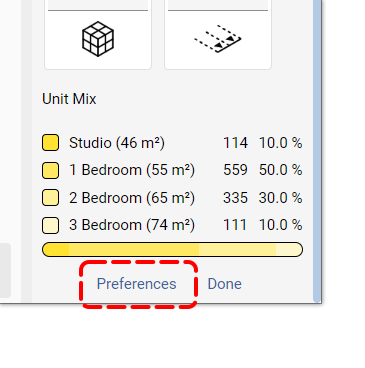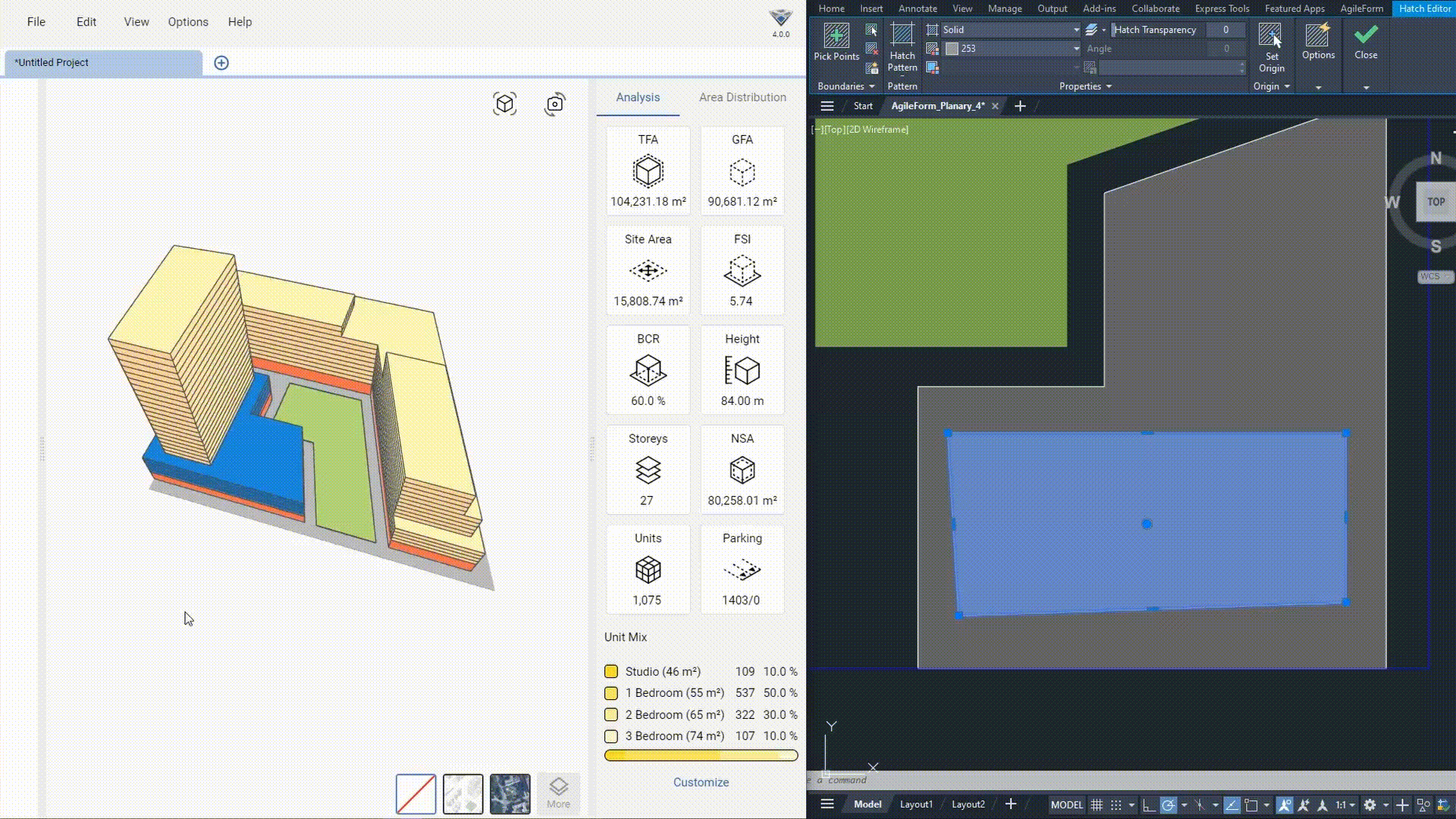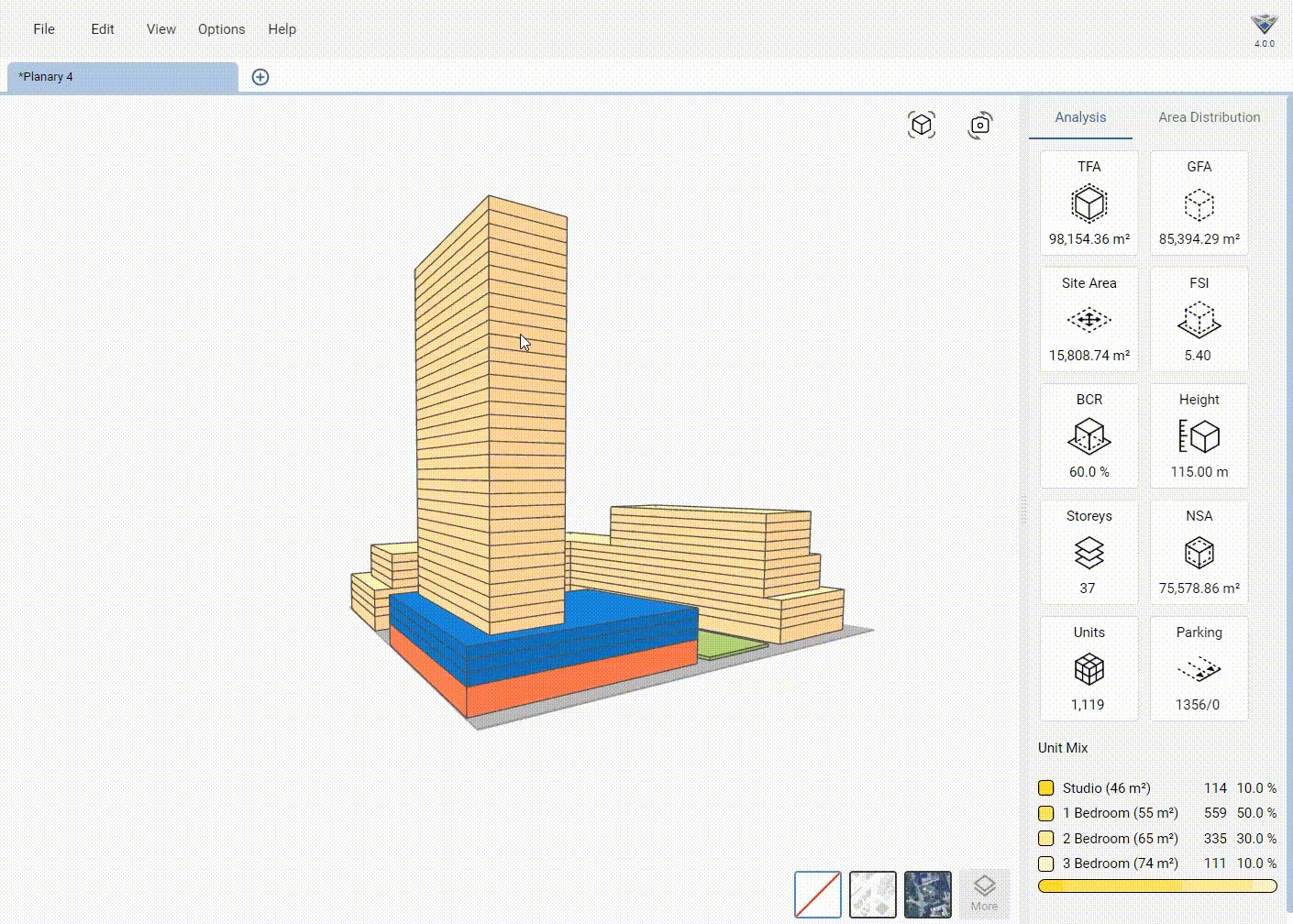-
Shadow Colour for SketchUp®
-
Shadow Colour for Autodesk® Revit®
-
Planary for Autodesk® Revit®
-
Planary for Autodesk® AutoCAD®
-
Account Management
-
Changelog
-
Marketing Plans for Autodesk® Revit®
Site Analysis
The Analysis Dashboard
The Analysis Dashboard allows you to track critical site and building metrics in real-time and gives immediate insights into your project’s performance. Here’s what you can monitor:
TFA – Total Floor Area – The total floor area within the building, measured to the external face of the external walls.
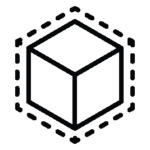
GFA – Gross Floor Area – The total floor area multiplied by the efficiency factor (configurable).
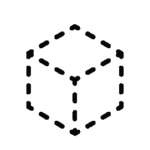
Site Area – The total area of the site within the site boundaries.
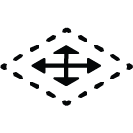
FSI – Floor Space Index. Also referred to as FAR (Floor Area Ratio) is the ratio of the total floor area (GFA) to site area.
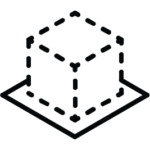
BCR – Building Coverage Ratio – The ratio of the building total first-floor area (footprint) divided by the site area.
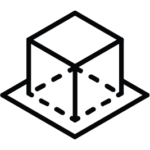
Height – The height of the highest building in the project.
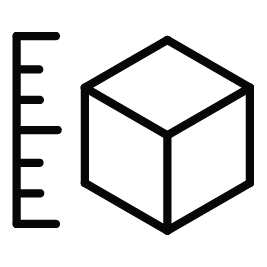
Storeys – The number of storeys of the highest building in the project.
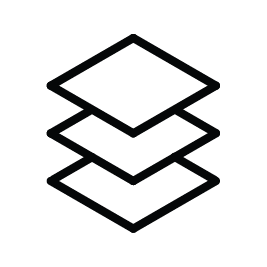
NSA – Net Saleable Area – The amount of space for sale extracted from the total floor area, calculated by multiplied sell efficiency factor (configurable).
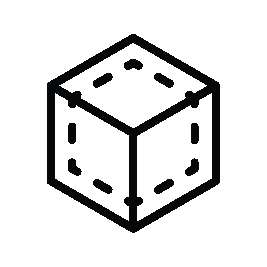
Units – Total Unit Count – NSA divided by average unit size.
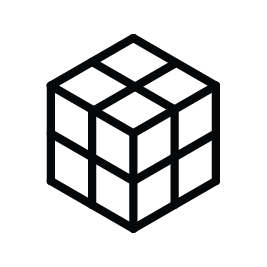
Parking – Total required and provided parking spots, calculated by parking to units ratio, and parking per m2 / ft2.
Customize Dashboard
You can hide and rename metrics on the dashboard using the following steps:
1. Click ‘Customize‘ at the bottom of the dashboard.
2. To hide a metric, click the eye icon next to it.
3. To rename a metric, click on its name and type a new name.
4. Click ‘Done’ to save your changes.
Manage Analysis Settings and Formulas
To manage analysis settings and formulas, click ‘Preferences’. For more information, refer to Project Preferences page.
Area Distribution
To see the total areas and ratios of building spaces and land use, select the ‘Area Distribution’ tab under the Analysis Dashboard.