-
Shadow Colour for SketchUp®
-
Shadow Colour for Autodesk® Revit®
-
Planary for Autodesk® Revit®
-
Planary for Autodesk® AutoCAD®
-
Plan Match for Autodesk® Revit®
-
- Articles coming soon
-
-
Account Management
-
Changelog
Troubleshooting
Shadow Colour is straightforward and very precise. However, if you find some artifacts in your results, please make sure you are upgraded to the latest version. Shadow Colour is being updated regularly, and issues are being fixed.
Export
When exporting, avoid moving the camera or modifying elements in the Revit view
Shadow Colouring Issues
Make sure the Revit model is synced with the central model before using Shadow Colour.
Area calculation
To generate a shadow area calculation, please ensure the following:
- The view is Top and orthographic/parallel projection.
- The site is fully contained within the view.
Maintain a Consistent Colour
To ensure colours appear uniform across all timeframes in a shadow study, set the visual style in Revit to Consistent Colors. This can be done through the Graphic Display Options.
Using this setting applies a consistent surface colour to your model, regardless of lighting or shadow changes.
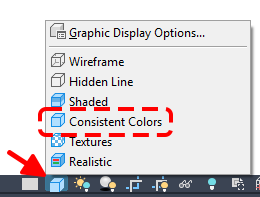
If you encounter any further issues, please reach out to us at:
