Knowledge Base
-
Shadow Colour for SketchUp®
-
Shadow Colour for Autodesk® Revit®
-
Planary for Autodesk® Revit®
-
Planary for Autodesk® AutoCAD®
-
Account Management
-
Changelog
-
Marketing Plans for Autodesk® Revit®
Save/Load Settings
To save your project settings, go to ‘File’ → ‘Save Settings’, and select the folder to save the settings. Shadow Colour will save all the linked elements, including the selected colours and styles.
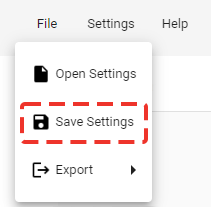
To load settings, go to ‘File’ → ‘Open Settings’, and select the Shadow Colour file (scsettings).
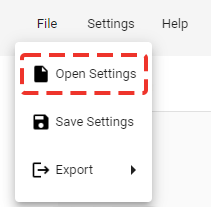
When opening a saved setting in a different SketchUp project or when elements have been deleted from SketchUp, elements need to be relinked to Shadow Colour.
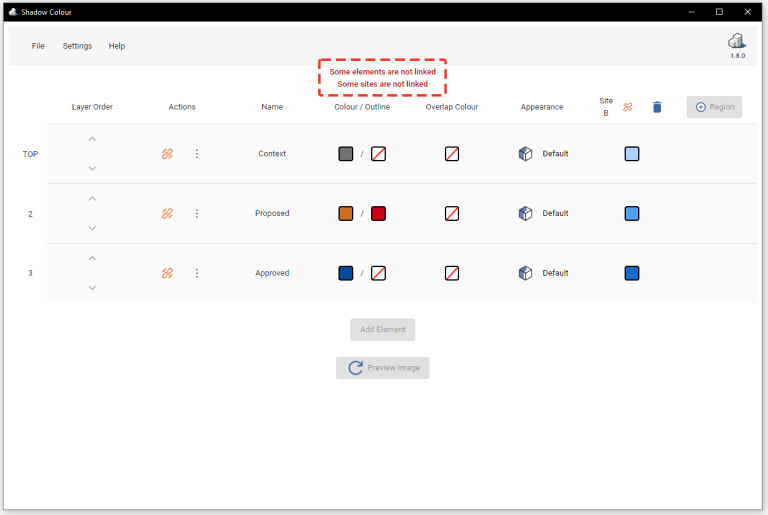
To relink an element, click on the relink icon next to the element and pick the element from SketchUp.
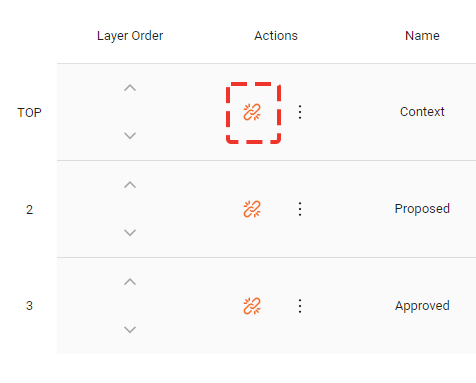
To relink a region, click on the relink icon next to the region and select the surface from SketchUp.
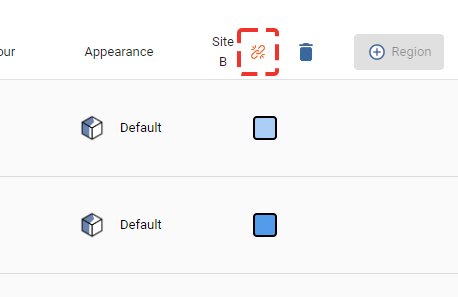
Table of Contents
