-
Shadow Colour for SketchUp®
-
Shadow Colour for Autodesk® Revit®
-
Planary for Autodesk® Revit®
-
Planary for Autodesk® AutoCAD®
-
Account Management
-
Changelog
-
Marketing Plans for Autodesk® Revit®
-
- Articles coming soon
-
Installation
Supported Versions
Shadow Colour supports SketchUp® versions 2017 – 2023
Installation
The installation process is the same as any software windows installation.
1. Make sure SketchUp is closed.
2. Double click on the installer file.
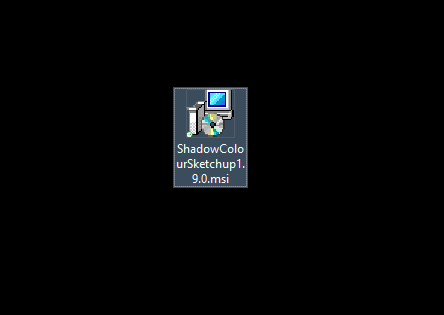
3. Click ‘Next’ on the welcome pop-up.
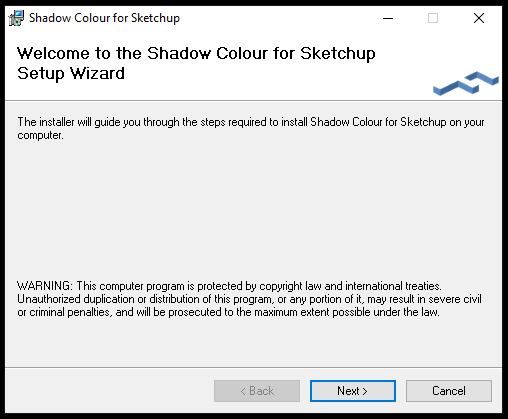
4. Check ‘I Agree’ and click ‘Next’.
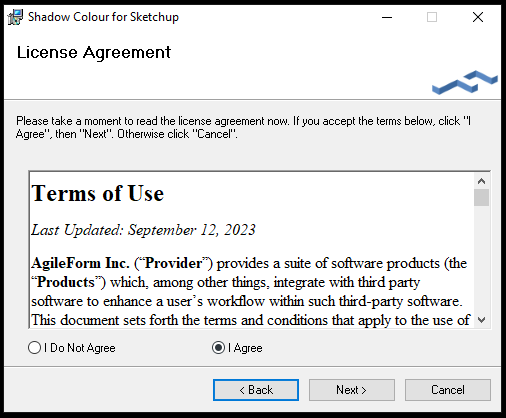
5. Select installation folder and click ‘Next’.
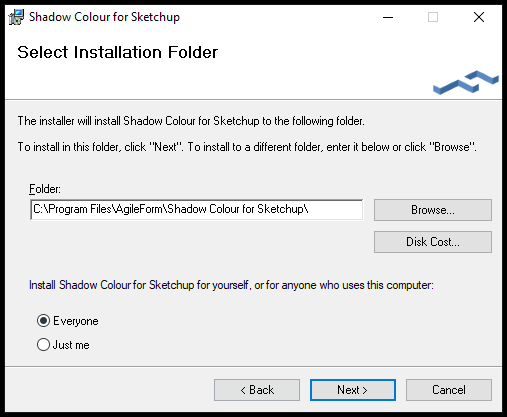
6. Click ‘Next’ to confirm installation.
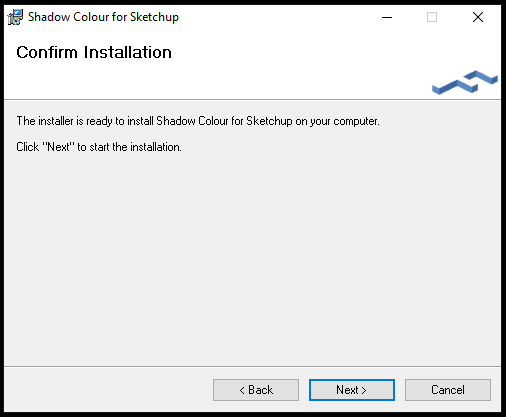
7. Installation complete.
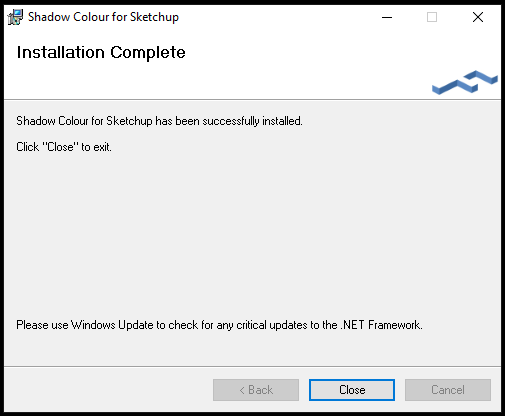
8. In Sketchup, you can find Shadow Colour on the tool bar.
To add the Shadow Colour icon to the tool bar, right-click and enable Shadow Colour. You can also select Shadow Colour from the Extensions tab.
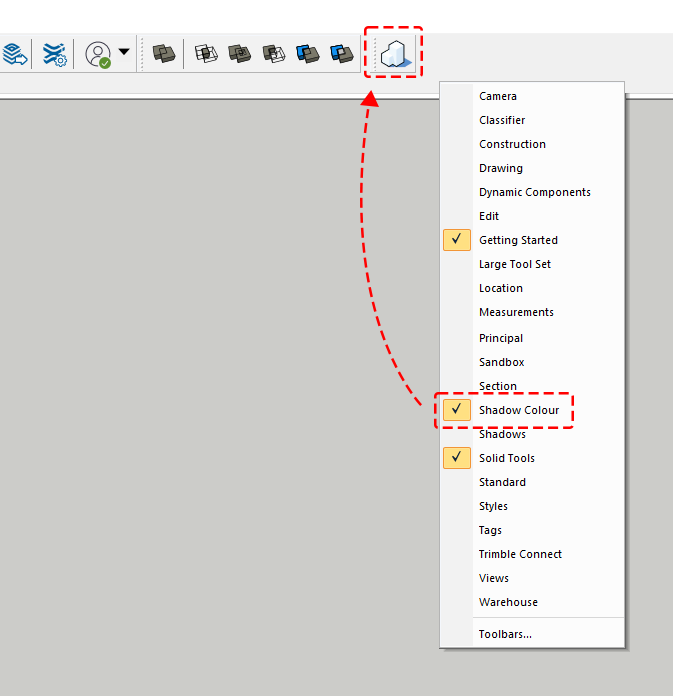
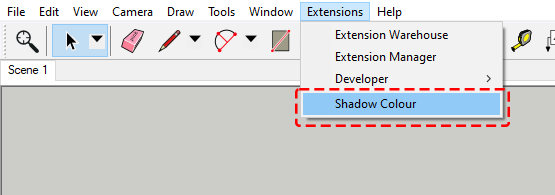
For the first time you launch the software, you’ll be prompted with an activation window.
Press ‘I want a trial’ to register and get a trial key.
You can learn more about registration and managing your account here
