-
Shadow Colour for SketchUp®
-
Shadow Colour for Autodesk® Revit®
-
Planary for Autodesk® Revit®
-
Planary for Autodesk® AutoCAD®
-
Plan Match for Autodesk® Revit®
-
- Articles coming soon
-
-
Account Management
-
Changelog
Sun Exposure
What is Sun-Hour Exposure Analysis?
Sun-hour exposure analysis is a critical assessment tool used to measure the amount of direct sunlight and help optimize the design to ensure natural light and the comfort and well-being of occupants. This tool is essential for proposed developments, open spaces, landscapes, and gardening.
Set SketchUp for Sun Exposure Analysis
1. Set up the desired camera position (Shadow Colour supports any camera position).
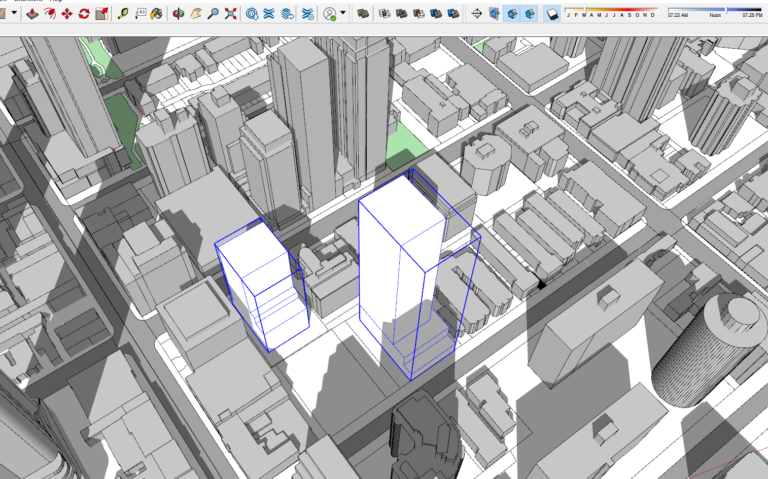
2. Set the geo-location of the project
Windows → Model Info → Geo-Location
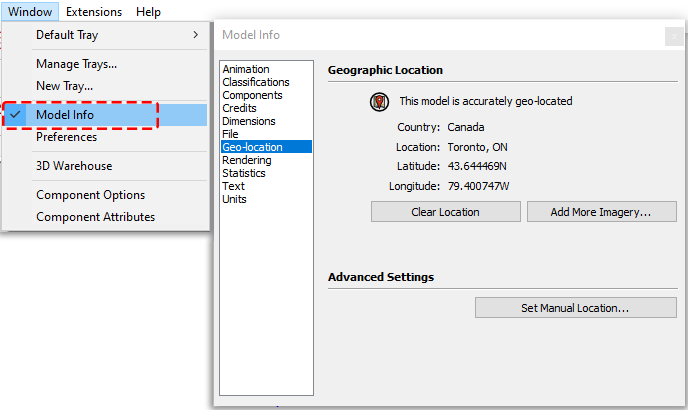
We recommend saving the view as a new scene:
- View → Animation → Add Scene
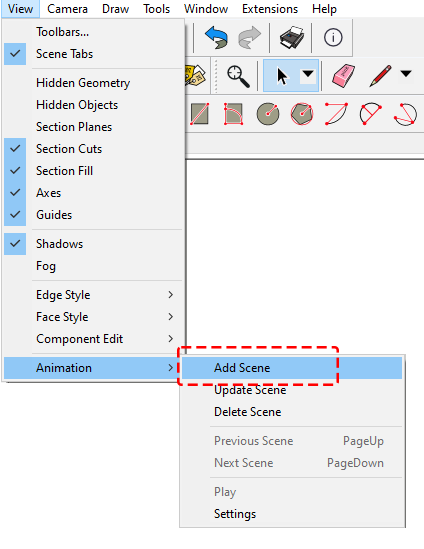
Optional: Add a scale bar to the model
You may want to add a scale bar to your study.
Once you add your scale bar, make sure to disable casting and receiving shadows:
‘Entity Info’ → ‘Toggles’ → disable ‘Receive Shadows’ and ‘Cast Shadows’.
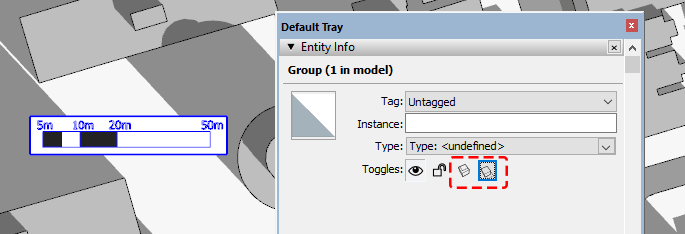
Conduct Sun Exposure Analysis
1. Click on the ‘Sun Exposure’ tab to switch to the sun exposure analysis mode.
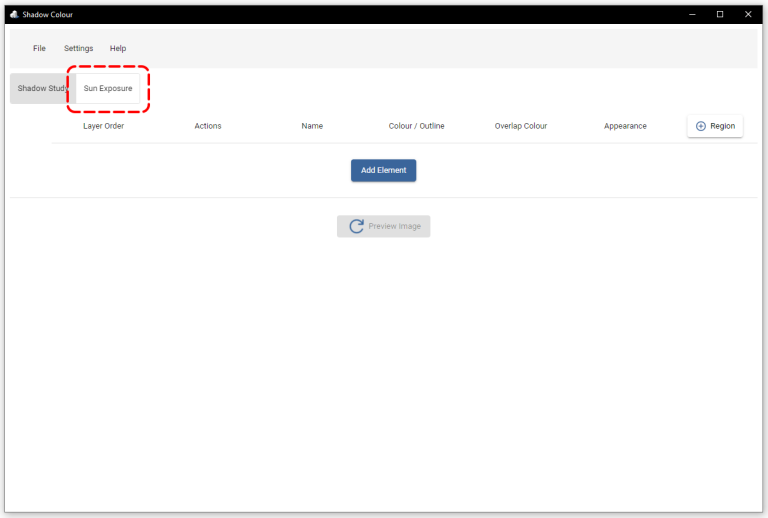
2. Select a date for the analysis.
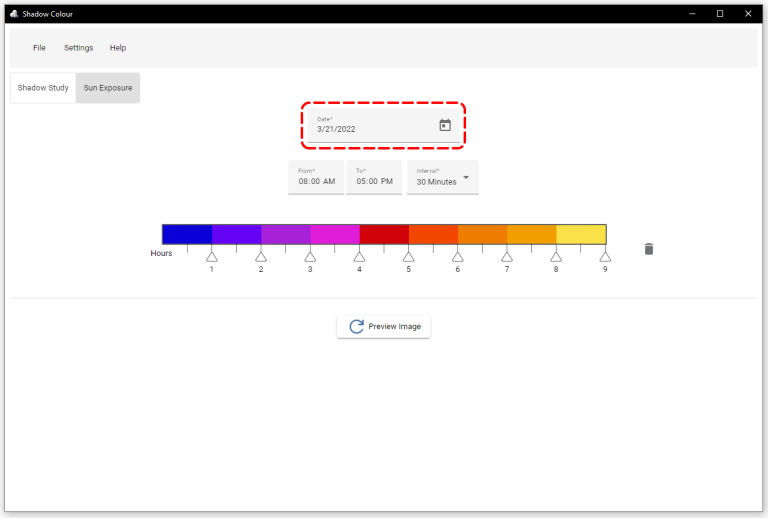
3. Select the time range.
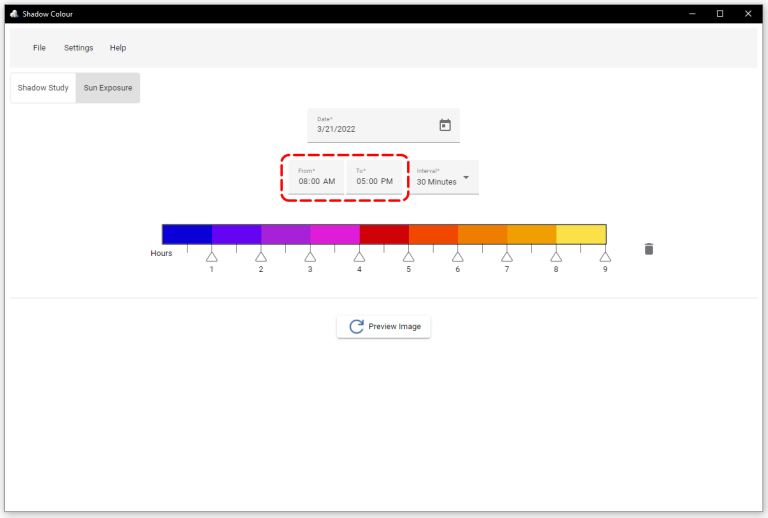
4. Select time intervals. – 2 Hours, Hour, 30 Minutes, 15 Minutes.
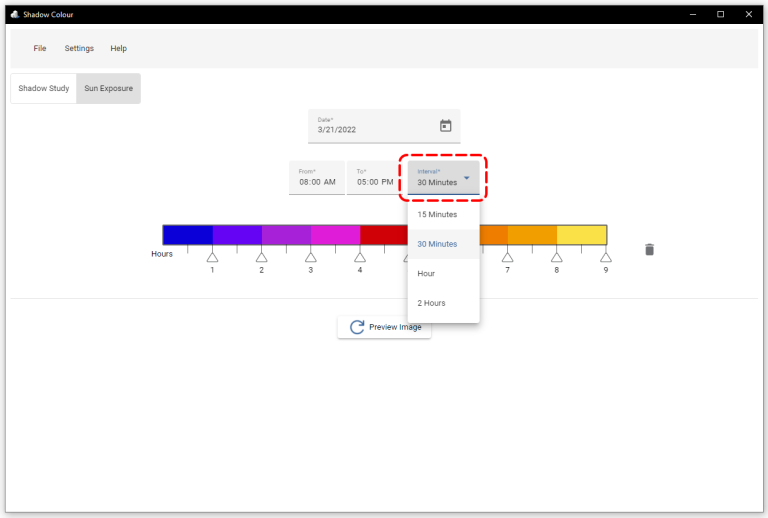
5. On the time-increments bar you may:
- Adjust the time increments by dragging the hour marks below the bar.

- Add increments by clicking below the bar.

- Remove increments by clicking the garbage bin icon.

- Assign colours for time increments by clicking the coloured section.

5. Click ‘Preview Image’ to get a preview of how your sun exposure analysis will look like.
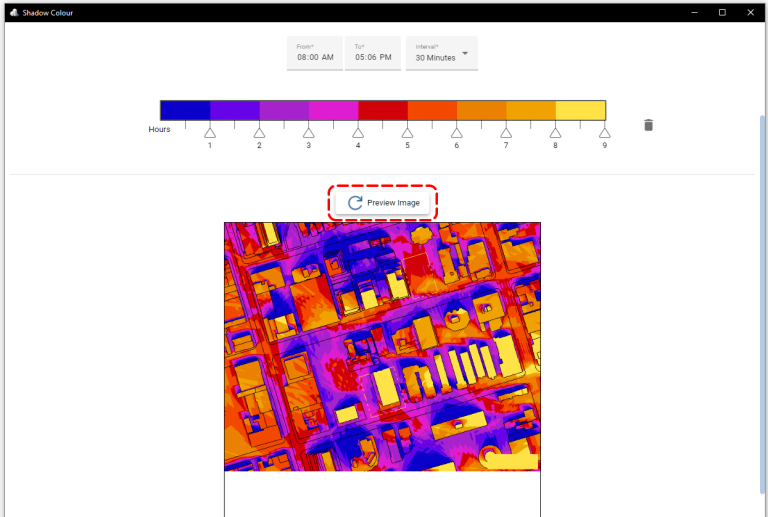
Short walkthrough video for sun-exposure:
